Adding your business
Adding a business is the first step to start collecting tips — whether you work solo or with a team.
A “business” in GoTips is a virtual space where your tips are routed, optionally split, and tracked. It can represent a driver, a barbershop, a cafe, a hotel, or anything else.
Step 1: Go to the “Business” tab
Section titled “Step 1: Go to the “Business” tab”You’ll find this tab in your dashboard menu. Click on it to view your businesses (if you have any).
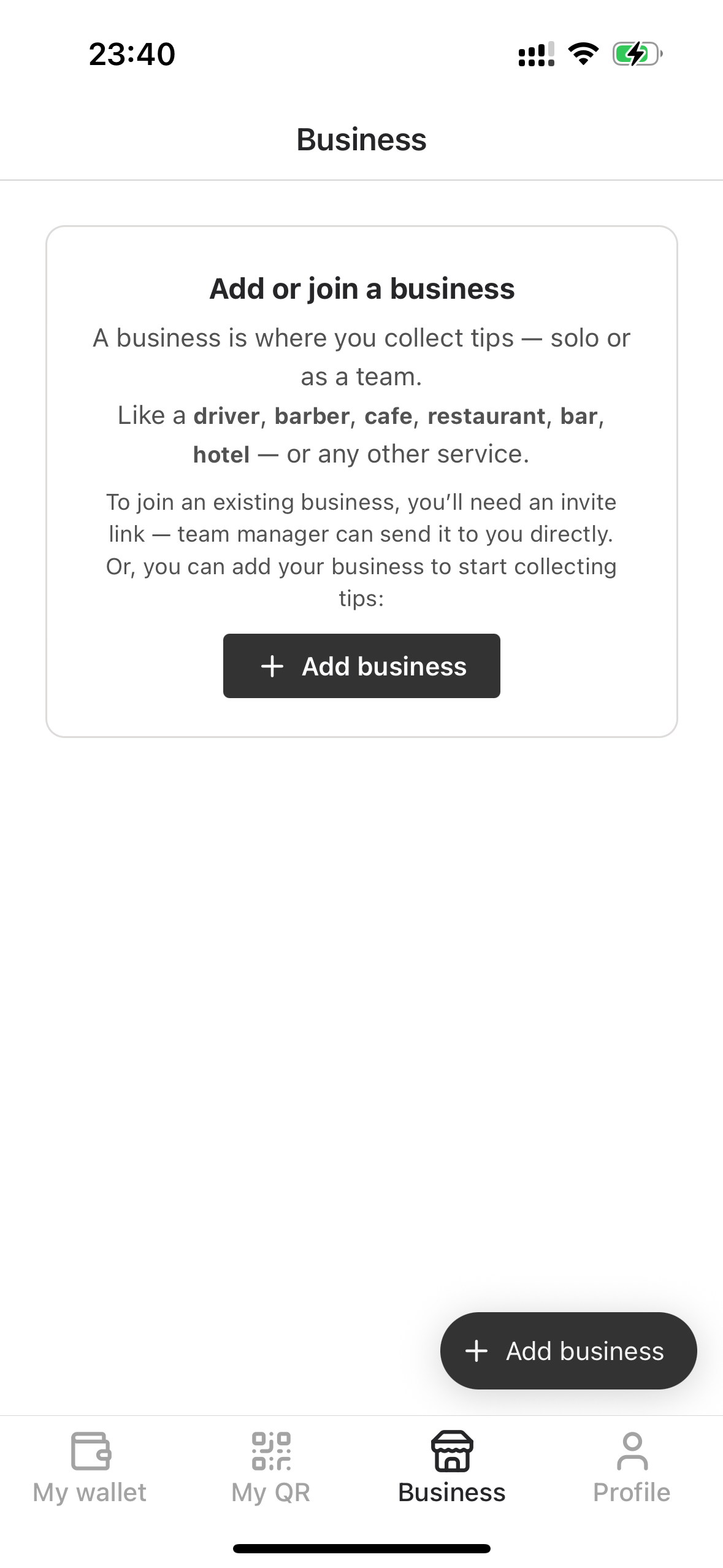
📷 This is crucial step. To accept tips you should add a business.
Step 2: Click “Add business”
Section titled “Step 2: Click “Add business””Use the primary button to add a new business. Put a name of a business.
- For restaurant, cafe, hotel, you may put a venue’s name
- For personal services, such as driver, barber you may put your service name if you have, or “Alex Driver”, “Barber Constantinos” and etc.
This name will appear on public tip page.
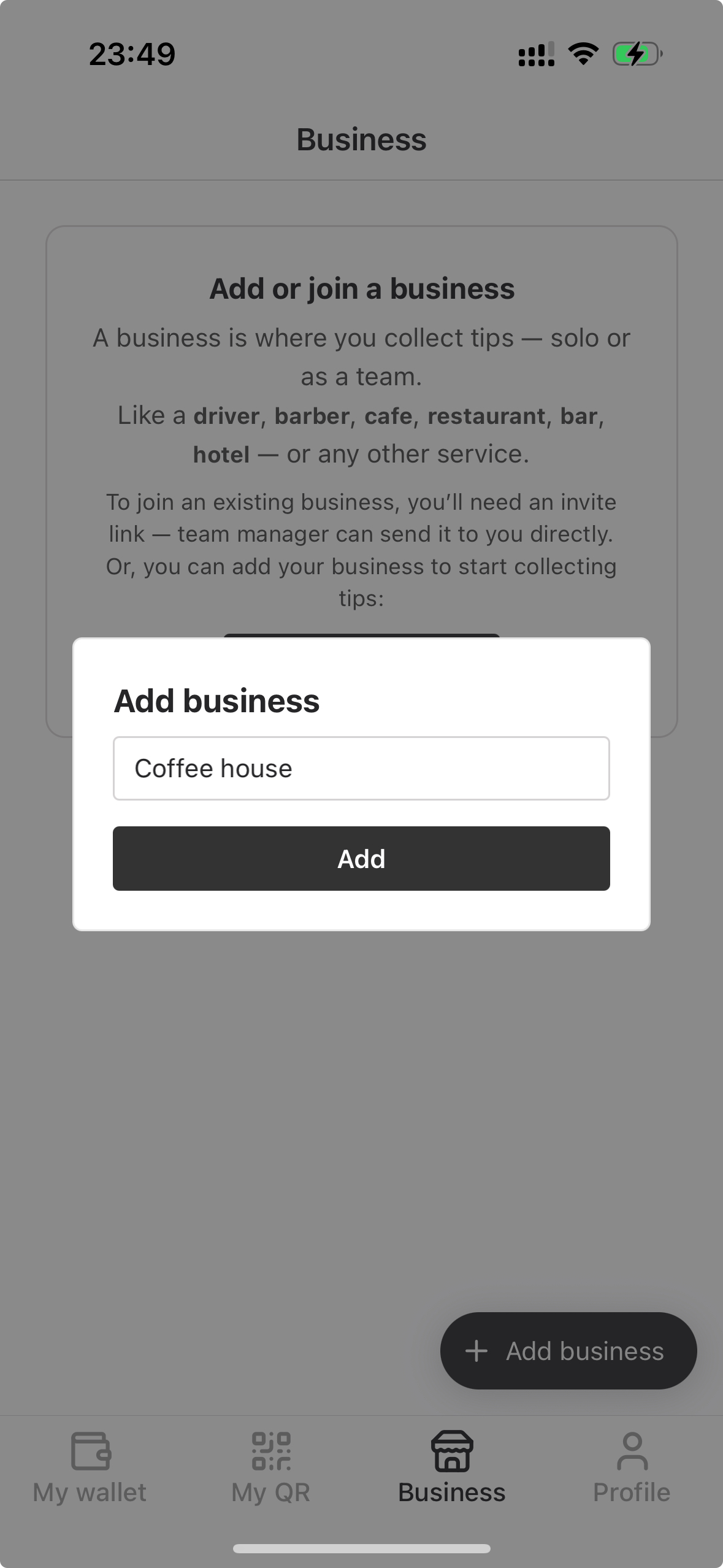
📷 Add your business name and click Add
Step 3: Customize branding
Section titled “Step 3: Customize branding”You may optionally customize your branding by adding the following:
- Background – Optionally customize background for your tipping page.
- Logo/Avatar – Optionally customize avatar/logo for your tipping page.
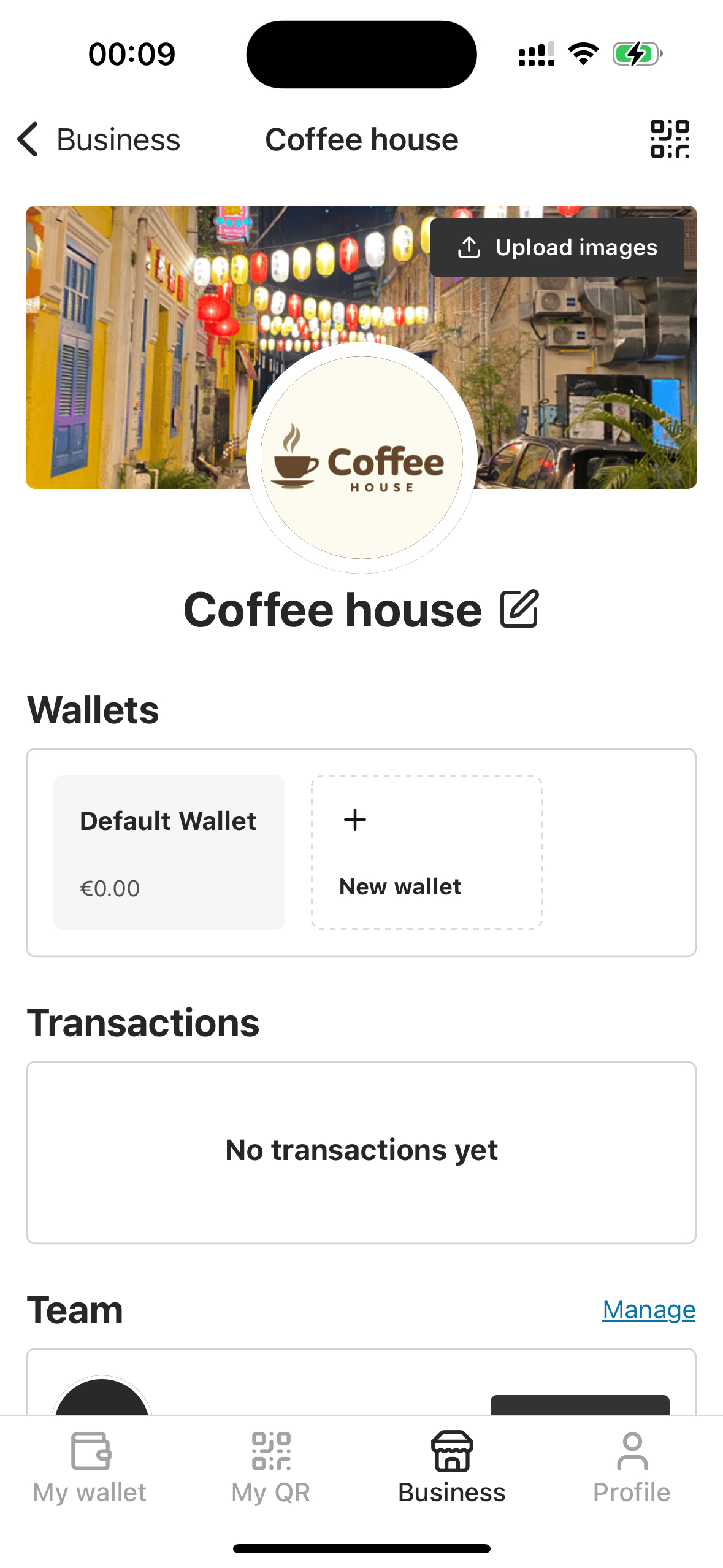
📷 These graphics will appear on public tipping page
Step 4: Get your QR code
Section titled “Step 4: Get your QR code”Go to “My QR” tab.

📷 Copy link or share QR code image
This is a unique QR code linked to your personal tip page. You can show it directly on your phone screen, or download and print it for more permanent use.
Some common ways to display your QR code:
- Stick it on a table at a café or bar
- Place a printed card next to the register or POS terminal
- Print it on receipts or takeaway bags
- Keep it on a lanyard, badge, or clipboard if you’re on the move (like drivers or tour guides)
Lean more about printing and placing QR codes
This makes it easy for guests to scan and leave a tip in seconds — no app or account needed on their side.
Step 5: Done! 🎉
Section titled “Step 5: Done! 🎉”You’ve added your business and generated QR code. Now, you can accept online tips with your code or a link.
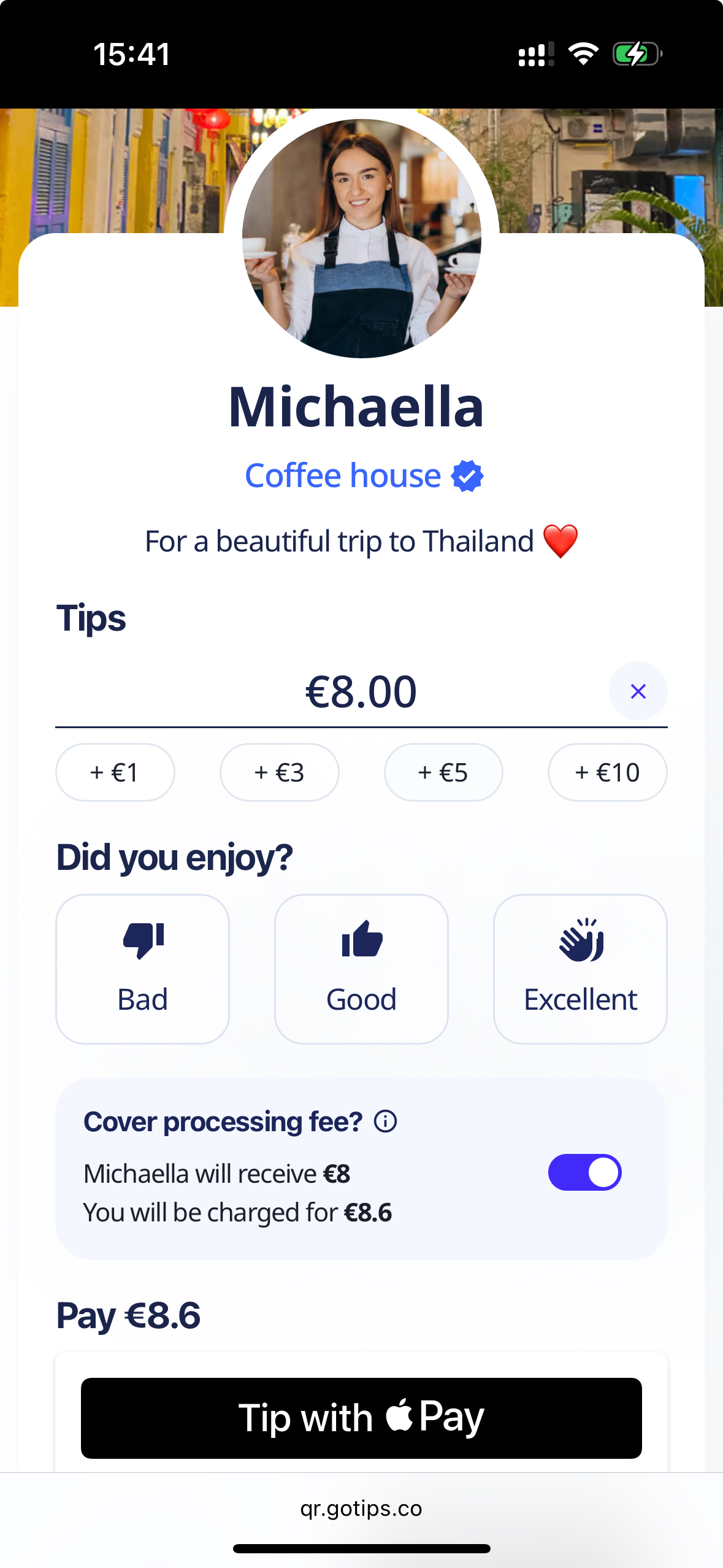
📷 Branded tipping page with custom background and worker’s avatar.
🏢 Managing Multi-Location Businesses
Section titled “🏢 Managing Multi-Location Businesses”If your company operates across multiple locations (for example, a restaurant chain with several branches), the recommended approach is to add a separate business for each location.
This gives you greater flexibility and control — allowing you to assign unique teams independently, and customize tip routing per location.
Each business will have its own dashboard, QR codes, and team management, which helps maintain clarity and scalability as your operations grow.