Setting up and printing QR codes
QR codes let your guests leave tips quickly and easily. Whether you work solo or with a team — there’s a QR code that fits your setup.
Step 1: Choose the QR code that fits your case
Section titled “Step 1: Choose the QR code that fits your case”🧍 Personal QR code (Recommended)
Section titled “🧍 Personal QR code (Recommended)”This is the most powerful and effective method to collect tips — every team member gets their own personal tipping page.
Why it matters:
-
✅ Personalized experience for guests
Guests see the team member’s name, avatar, and even their goal (like saving for college), which creates a human connection. This often leads to more generous tipping. -
📊 Better analytics & insights
Every tip is tied to a specific person, which makes it easy to track performance, understand who’s doing great, and recognize outstanding team members. -
💬 Personal feedback
Any guest rating or comment is attributed directly to the person they tipped, helping your team grow and improve.
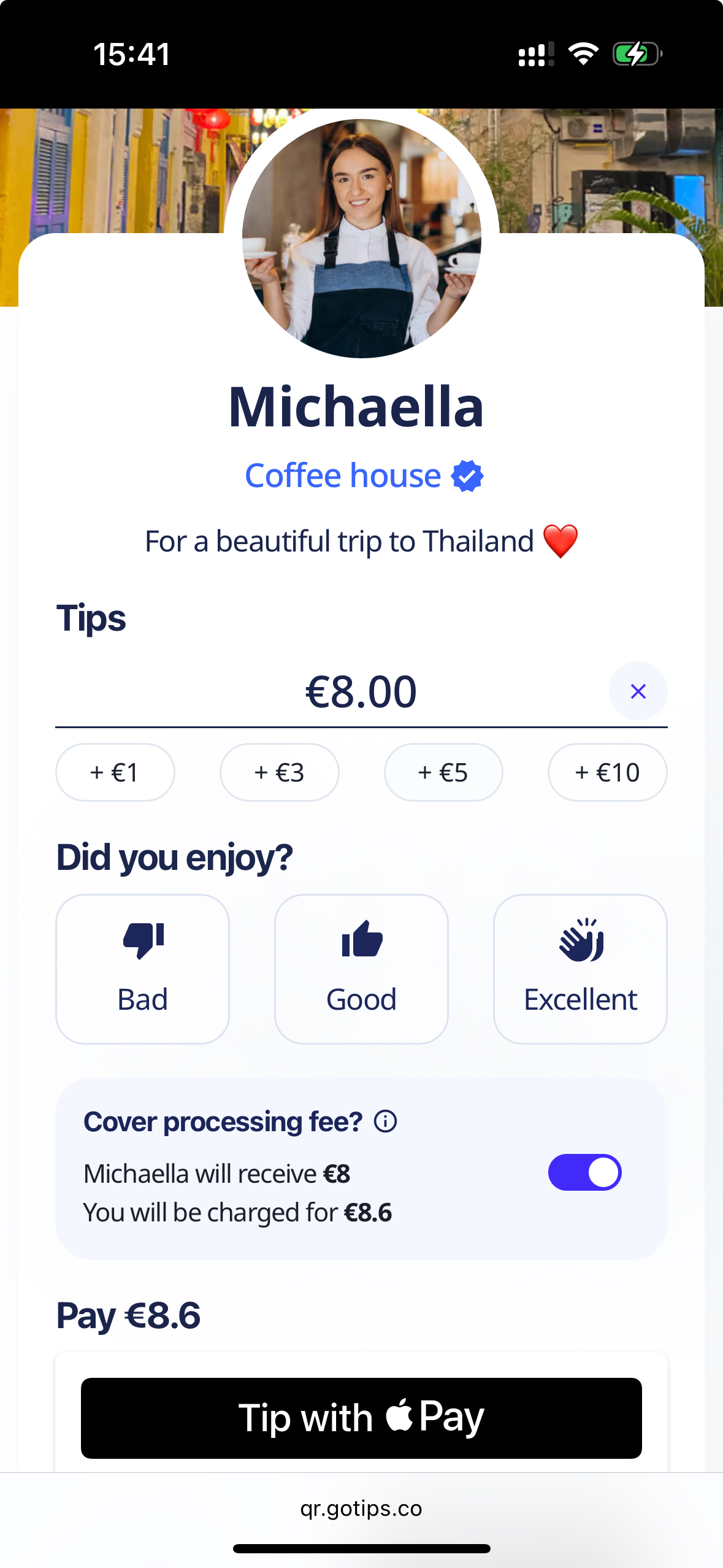
Personal tipping page
How to get it:
- Go to Business tab
- Scroll down to Team section
- Click on team member card
- Click Get QR code to view and download it
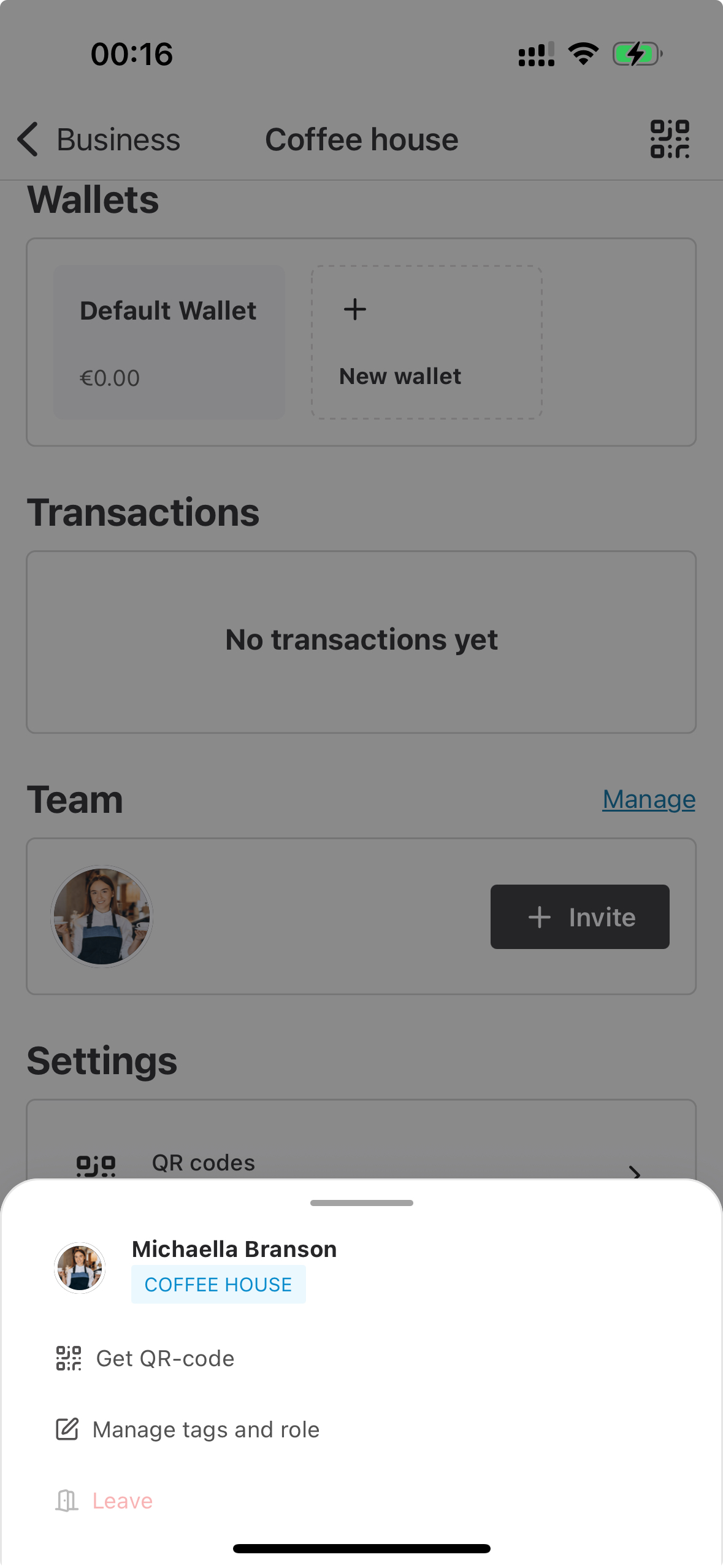
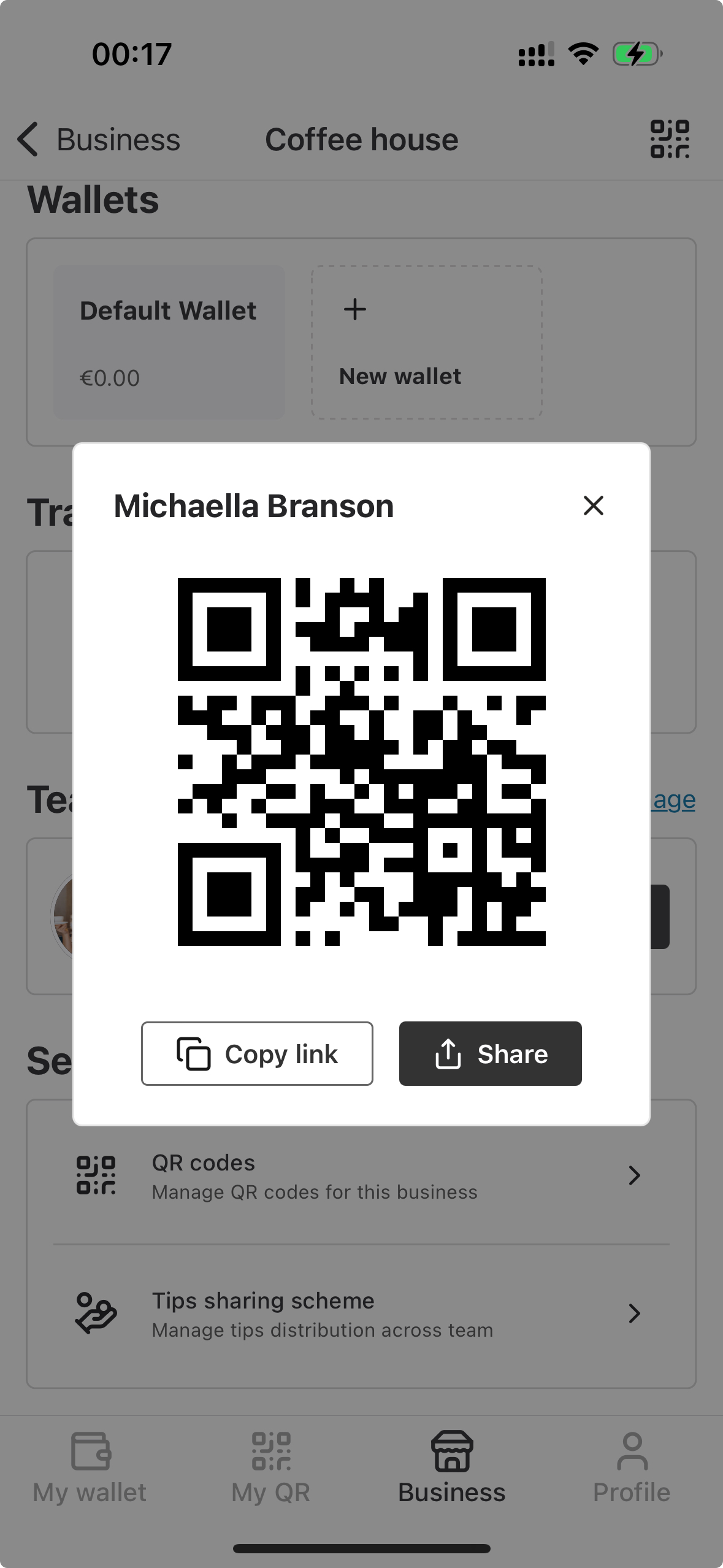
👥 Team QR code — one code for the whole team
Section titled “👥 Team QR code — one code for the whole team”The Team QR code is a great choice for situations where individual performance tracking isn’t essential, but simplicity and centralized control are a priority.
Why choose this:
-
🖨️ Easy to print and display
One QR code for the entire team — no need to generate and manage individual codes. Perfect for placing at the counter, on menus, or in high-traffic areas. -
⚖️ Centralized tip collection and control
Tips collected through this QR code go to the business wallet by default. From there, the Owner or Admin can manually distribute them or configure automated splitting rules. -
🔄 Ideal for rotating teams
This setup works especially well when the team changes often — like at events, concerts, or seasonal venues — where you don’t want to reprint materials or assign codes individually.
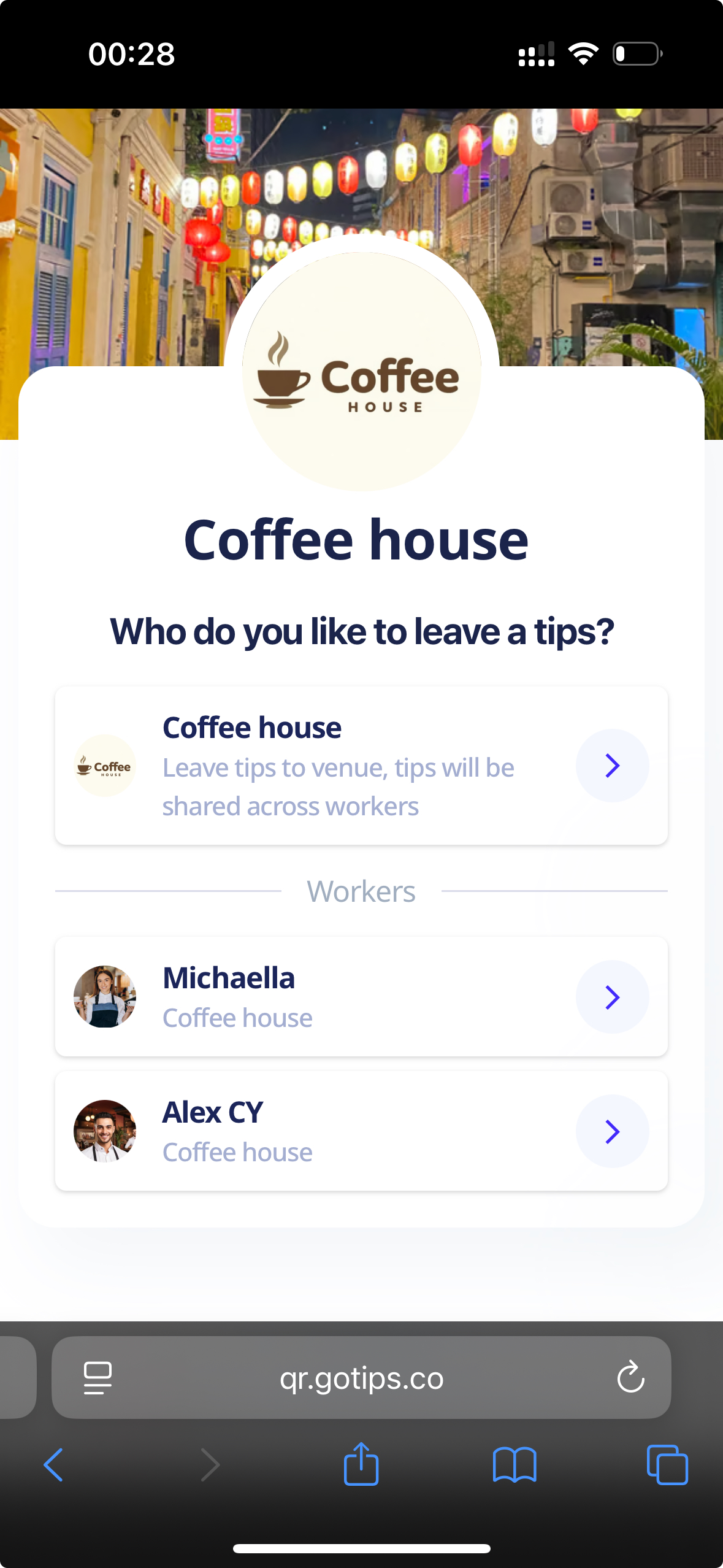
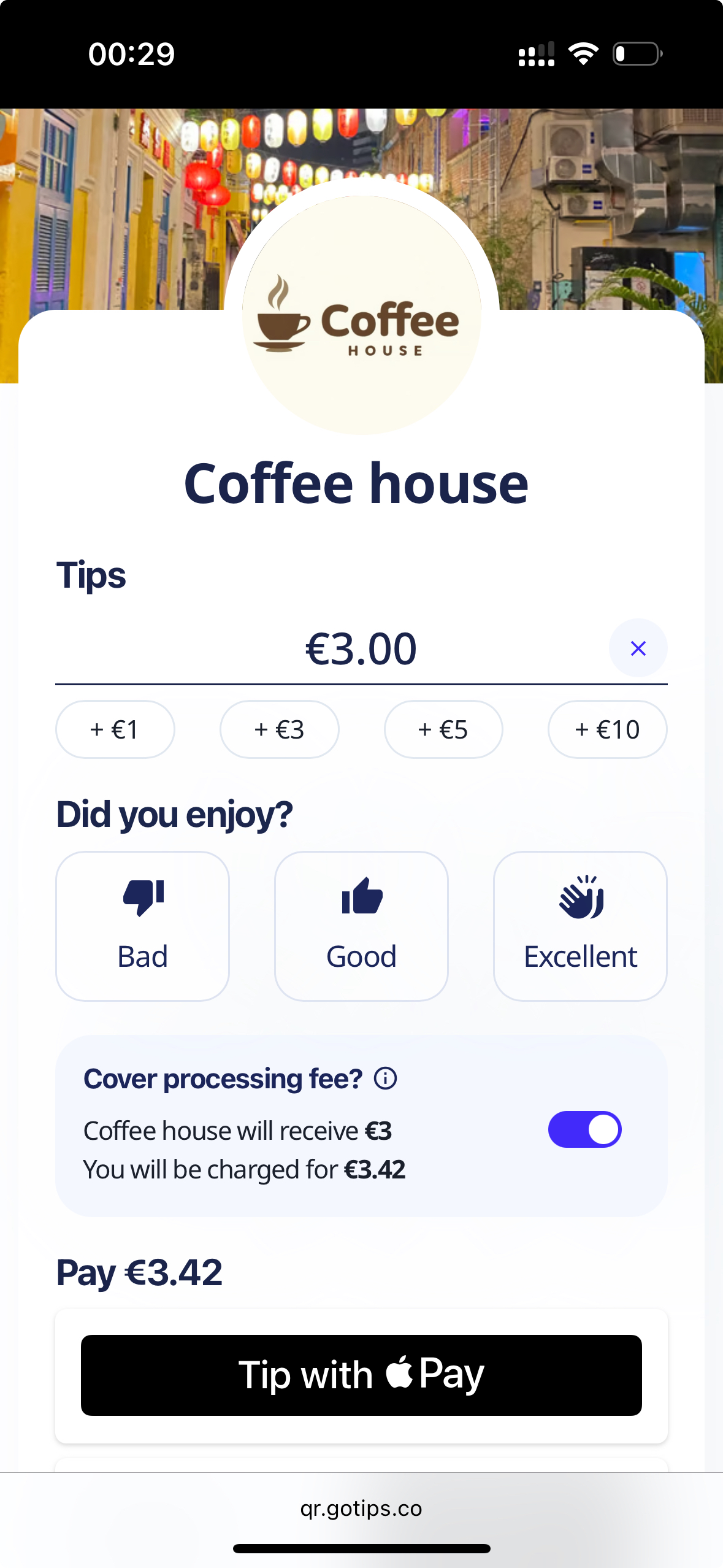
How to get it:
- Go to Business tab
- Scroll down to Settings section
- Click on QR codes to view and download it
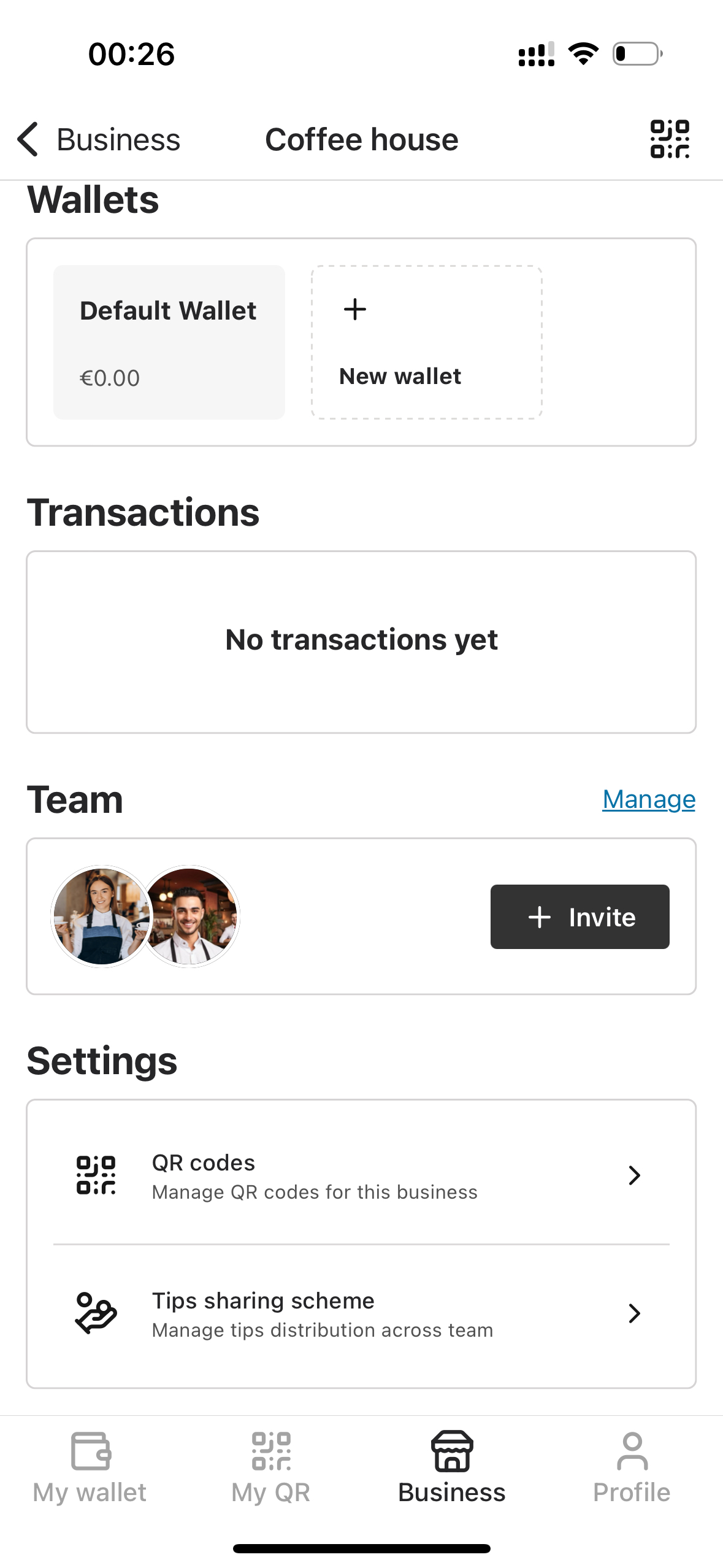
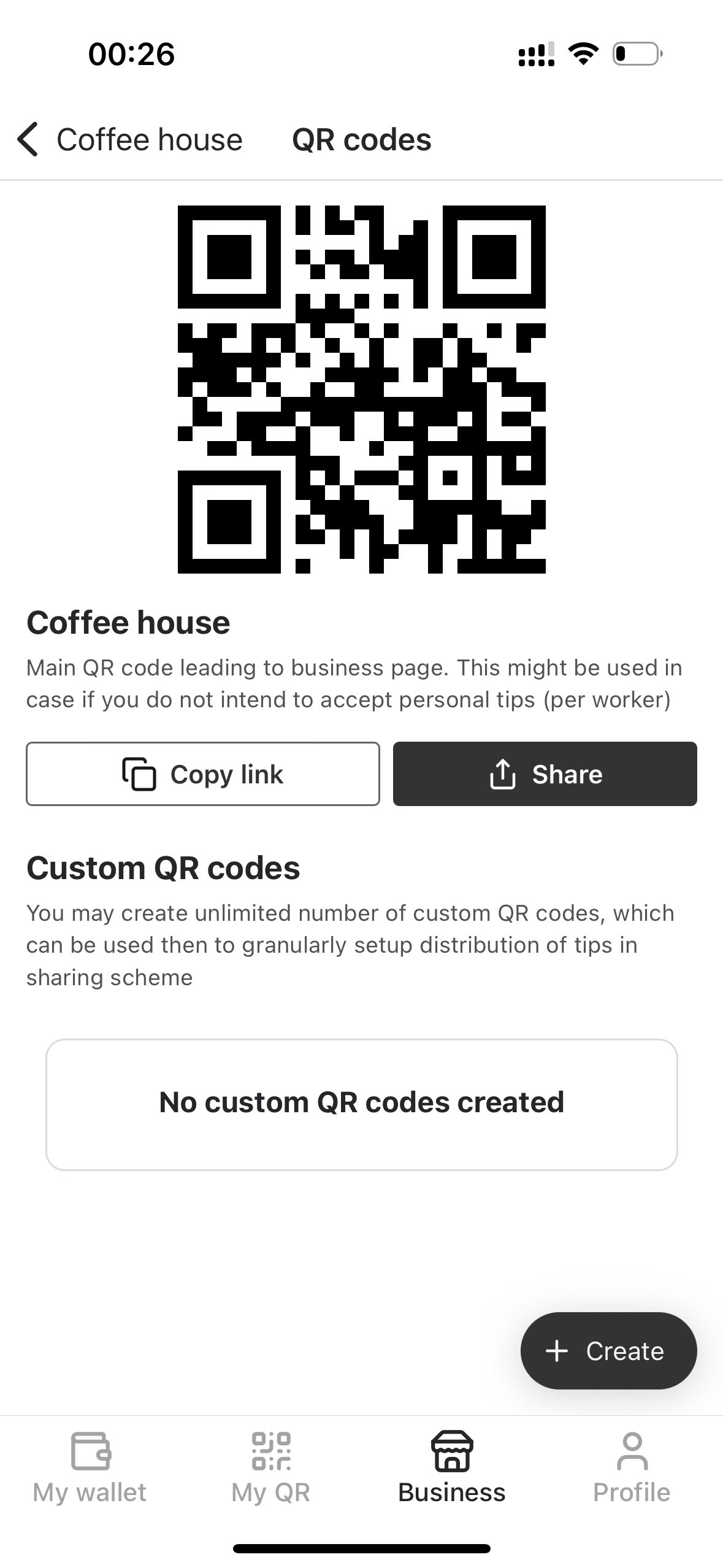
🧩 Custom QR code — flexible and reusable
Section titled “🧩 Custom QR code — flexible and reusable”Custom QR codes offer a flexible solution that combines the benefits of both personal and team QR codes. They’re especially useful when you need granular control, reusability, and flexible tip routing.
Why choose this:
-
🔄 Reusable and easy to reassign
Create a fixed set of QR codes once, print them, and reuse them even if your team changes. Just reassign the routing inside GoTips — no need to reprint. -
🧠 Semi-personalized experience
On the tip page, you can set a name and fundraising goal, just like with personal QR codes — giving a human touch without tying it to a specific team member. -
🧑🤝🧑 Great for sub-teams or roles
Ideal for businesses that operate in multiple departments, like “Bar”, “Kitchen”, or “Hookah team”. Guests can tip the whole group directly using the dedicated QR code — something that’s not possible with the regular Team QR code. -
💼 Same payout behavior as Team QR code
Tips go to the business wallet by default, and you can apply automated or manual distribution rules as needed.
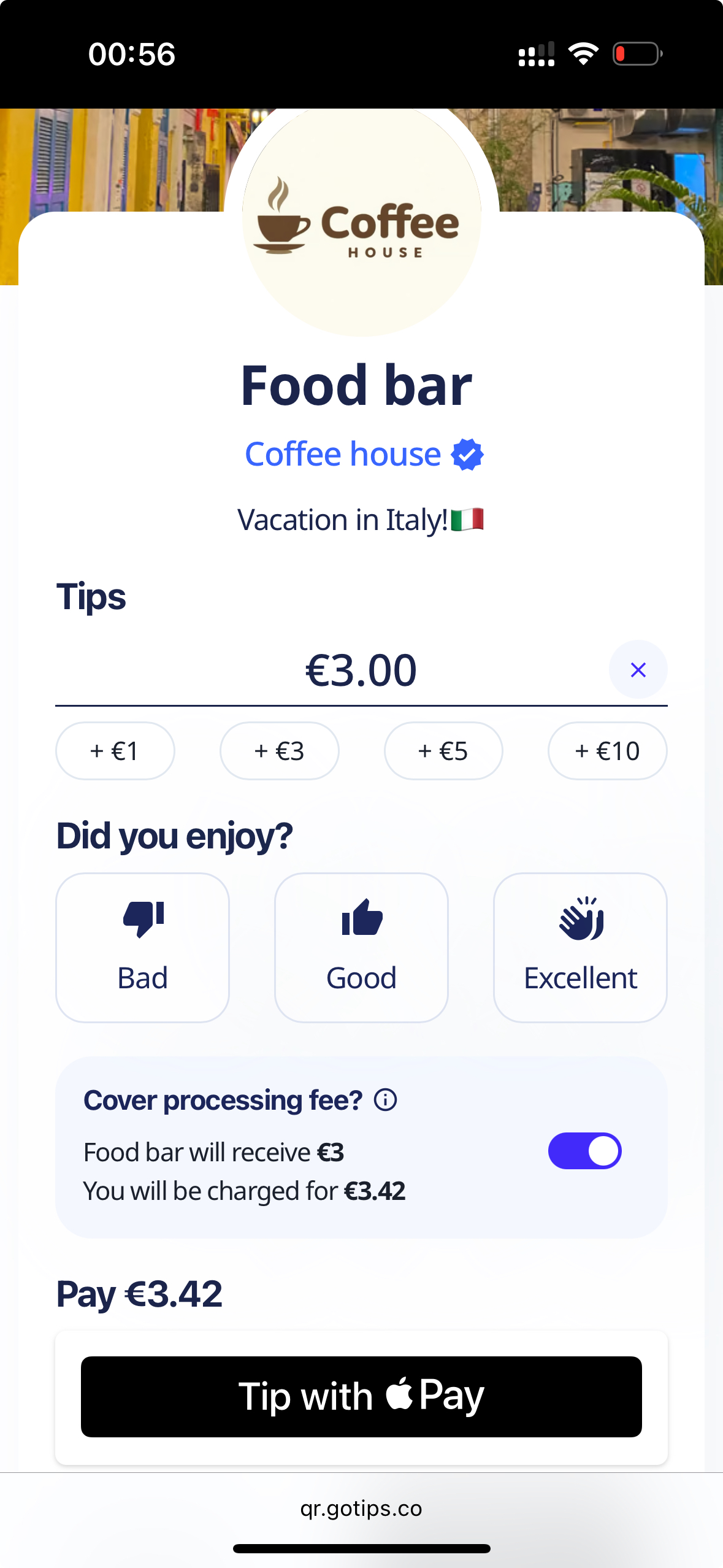
Custom QR tipping page
How to create a custom QR code:
- Go to Business tab
- Scroll down to Settings section
- Click on QR codes
- Scroll down to Custom QR codes section
- Click Create
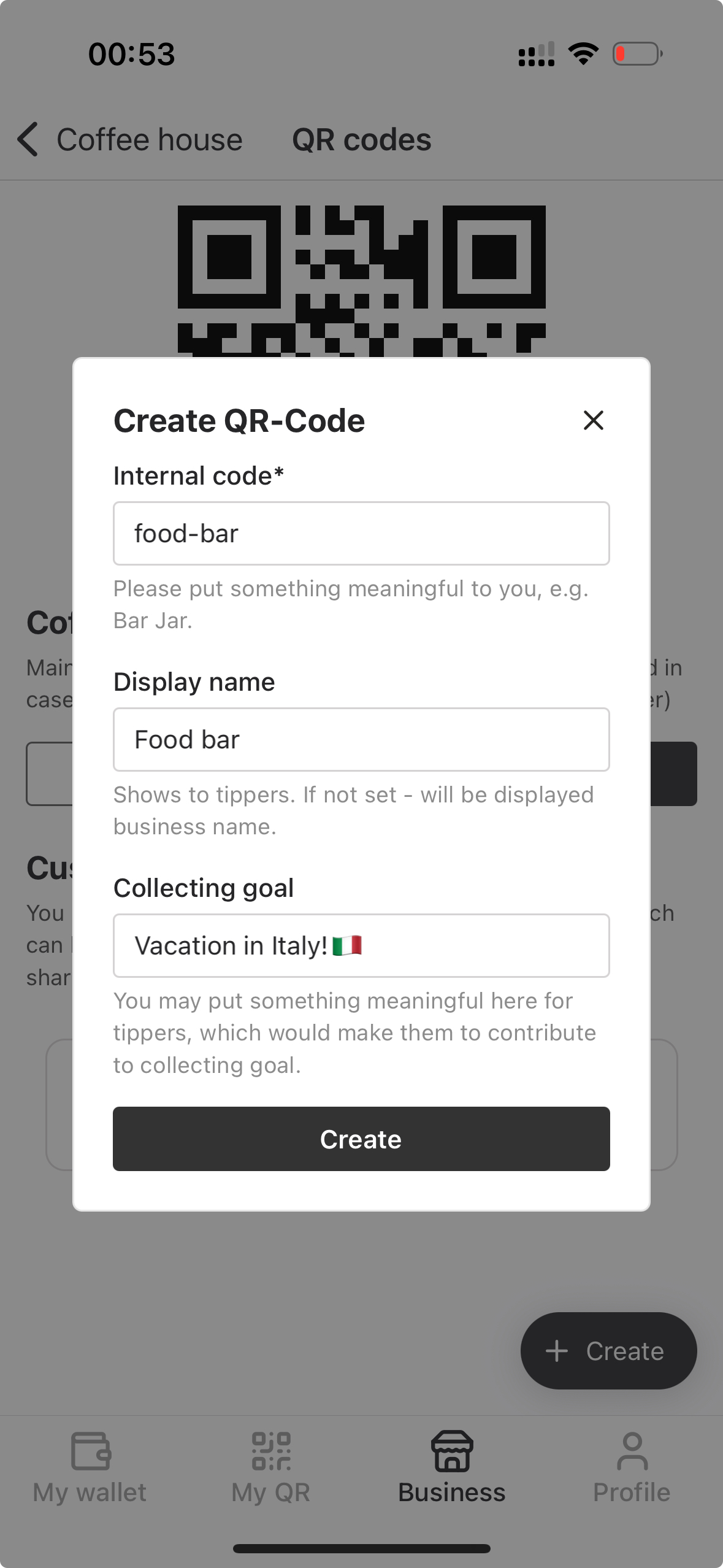
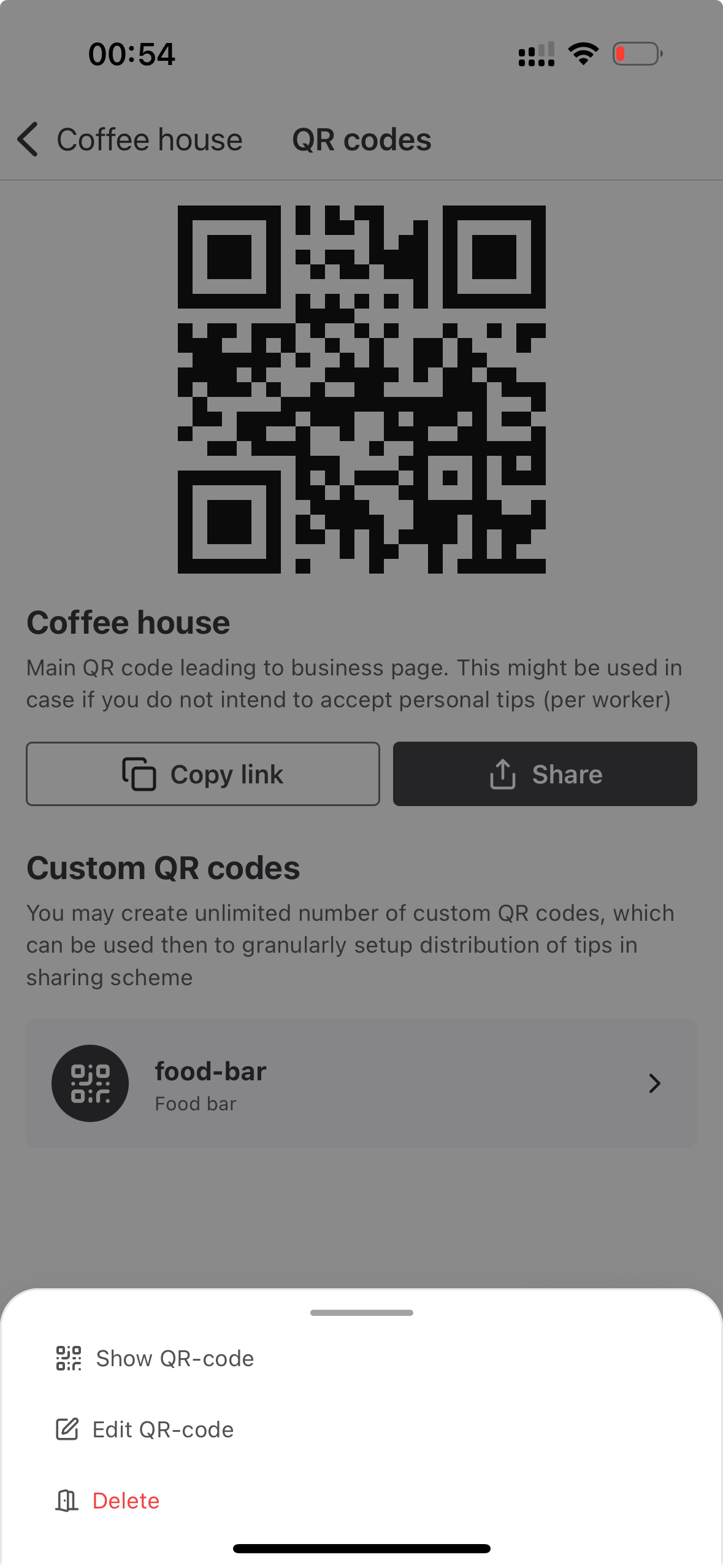
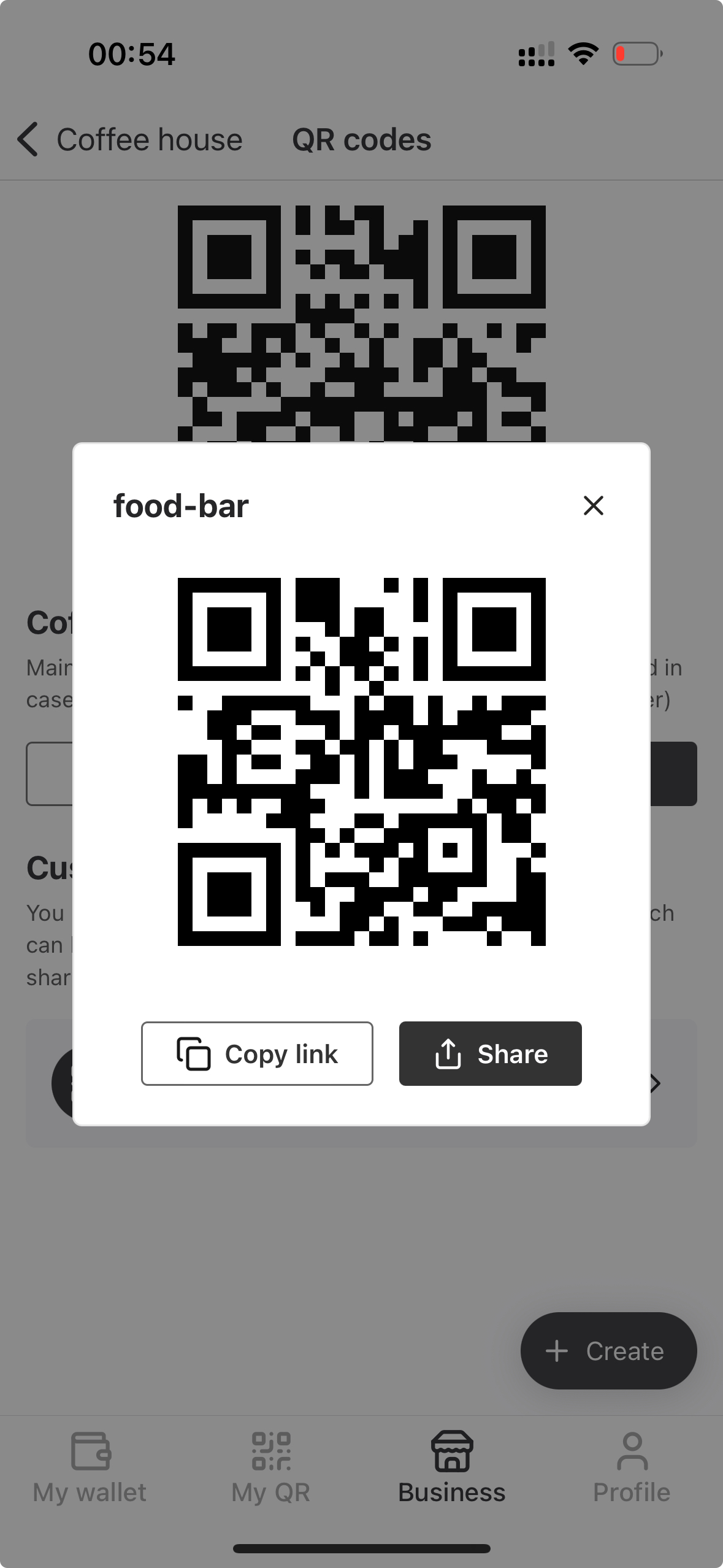
🔄 Examples
Section titled “🔄 Examples”Below are some common real-world examples of how mixed and non-mixed setups work.
🥂 Example 1: Restaurant with Bar Staff
Section titled “🥂 Example 1: Restaurant with Bar Staff”In this restaurant, each waiter uses their Personal QR code, which is printed on a small flyer. When guests ask for the bill, the waiter places this flyer inside the check presenter. At the bar, a single Custom QR code labeled “Bar Staff” is printed and placed on the counter. All bar staff share this code, and tips are split automatically between them.
This setup combines personalized tipping for floor staff with a shared model for bar staff — providing performance insights and simplicity where needed.
☕️ Example 2: Small Coffee Shop
Section titled “☕️ Example 2: Small Coffee Shop”The café uses a single Team QR code, printed near the register and on receipts. All tips go into the team’s wallet.
At the end of the week, the manager distributes tips manually through the admin dashboard, based on who worked when.
This setup keeps things simple and works well for tight-knit teams or small venues.
🎶 Example 3: Concert Venue with Rotating Staff
Section titled “🎶 Example 3: Concert Venue with Rotating Staff”The venue creates 100 Custom QR codes (e.g., for each table) and prints them once.
During events, QR codes are placed on tables. Afterward, organizers link each code to the team members who served that area, then distribute tips accordingly.
This method allows for rotating staff, avoids reprinting, and offers analytics (like which tables bring in the most tips).
🧾 Example 4: Restaurant with POS Integration
Section titled “🧾 Example 4: Restaurant with POS Integration”This restaurant uses a POS (Point of Sale) system integration that automatically prints the waiter’s Personal QR code on the guest’s bill. When the bill is brought to the table, the guest sees a unique QR code tied to the exact person who served them.
This setup provides excellent analytics — connecting tips directly to individual staff performance — and removes the need for printed flyers or manual setup.
We offer this POS integration for free. Just contact our support team to get started.
🖨️ Step 2: Print and place your QR code
Section titled “🖨️ Step 2: Print and place your QR code”We offer ready-to-use templates for QR flyers and signage — here are a few examples.
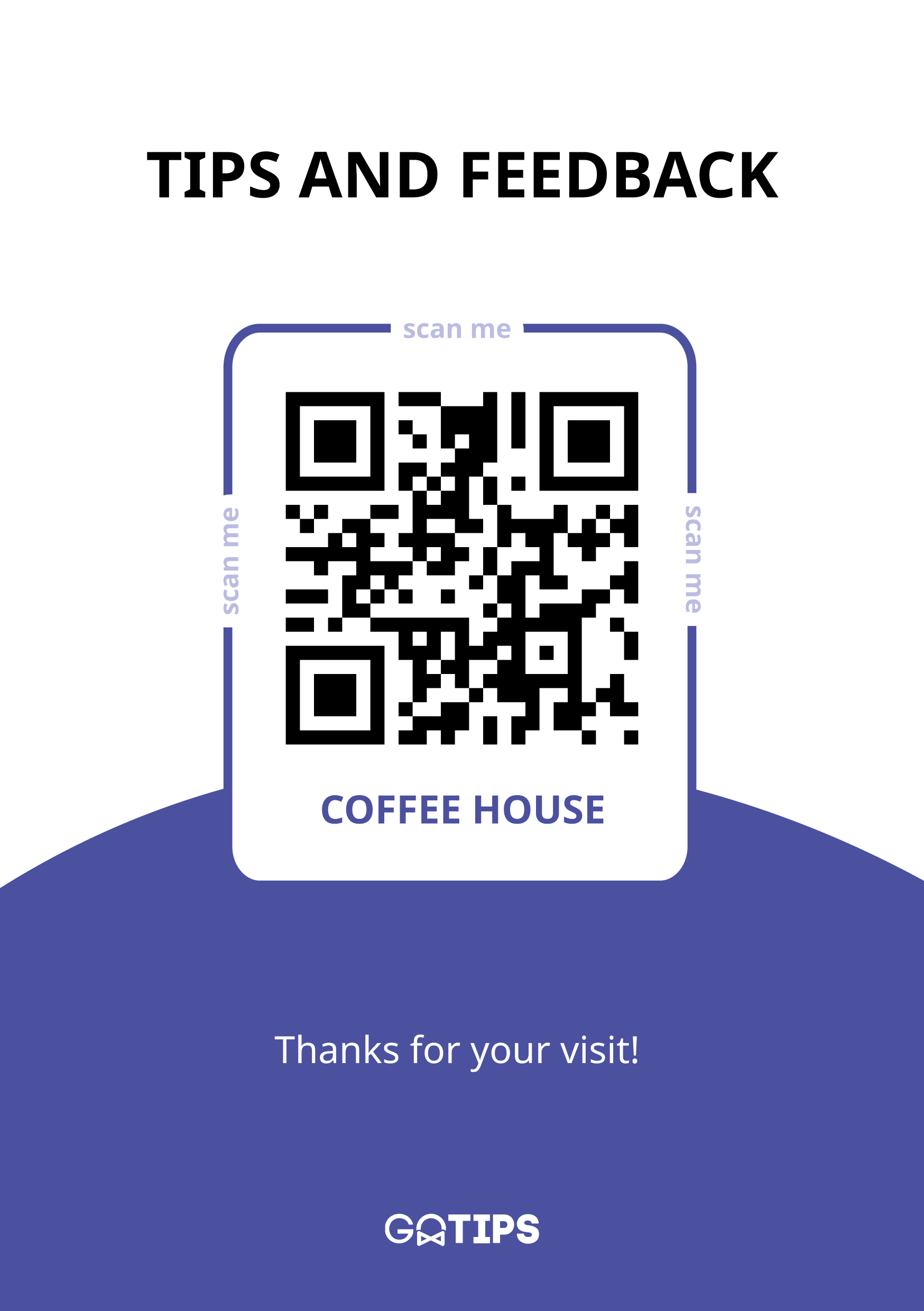
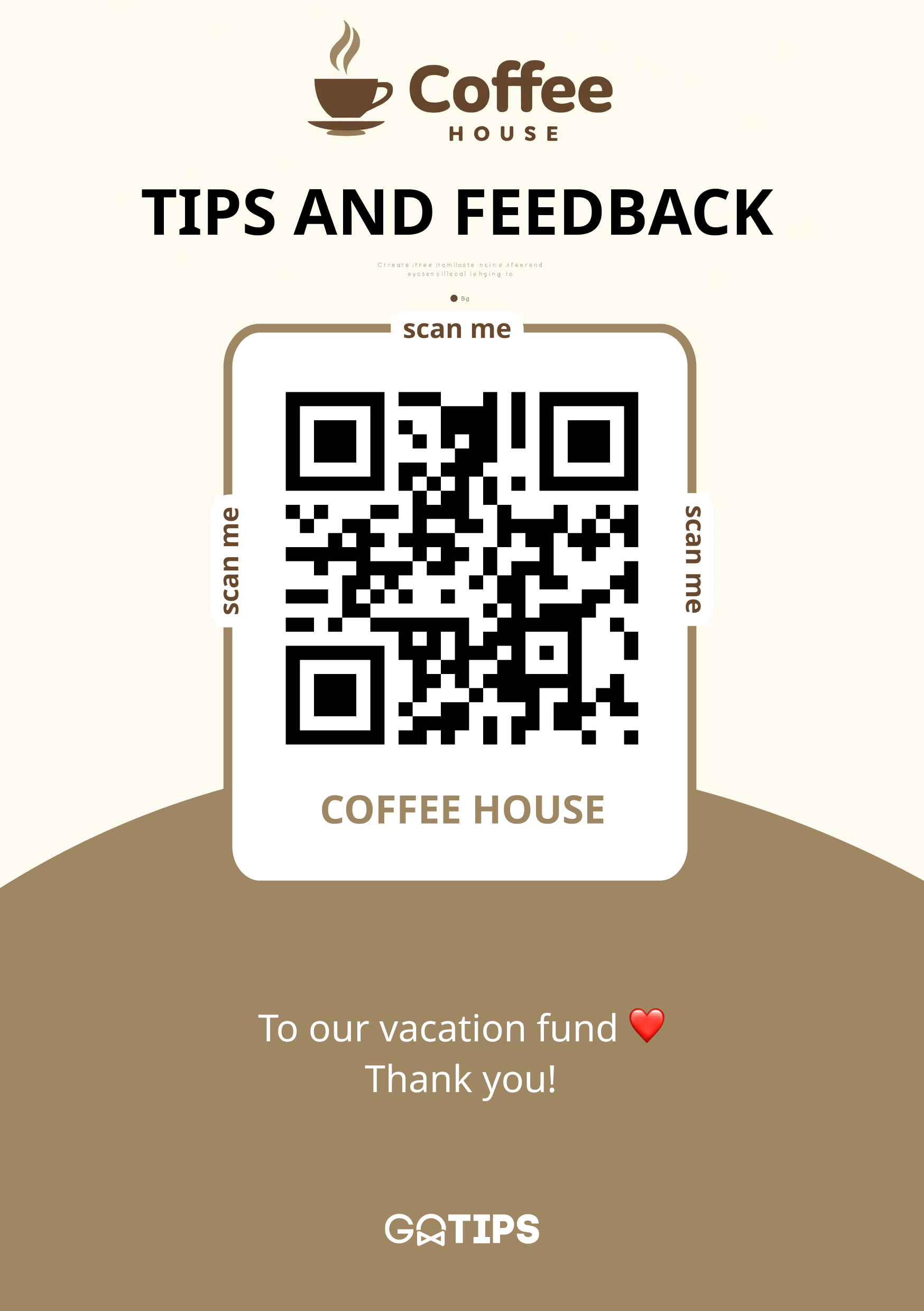

Digital tip jar
Feel free to find templates above in Figma.
Where and how you place your QR code matters — here are some practical ideas based on your setup
🍽️ On the table or bar
Section titled “🍽️ On the table or bar”Great for cafes/bars and casual restaurants. Place a printed flyer or sticker directly on the table so guests can easily scan it. Depending on your table size, we recommend A5-A7 formats for flyers.
💳 Inside the bill holder
Section titled “💳 Inside the bill holder”Ideal for restaurants using personal QR codes. Print and insert the QR flyer into the check wallet — it adds a personal touch when servers hand the bill. We recommend A7 format for flyer.
🧾 On the receipt (POS integration)
Section titled “🧾 On the receipt (POS integration)”If your business uses a POS system, we offer free integration to automatically print each server’s personal QR code right on the receipt.
This approach gives you powerful analytics: you can track performance by person, shift, or table.
👉 Contact us to set up POS integration
Mix with QR Menu
Section titled “Mix with QR Menu”Many restaurants and cafés already place a QR code on the table for guests to access the menu. You can merge the tipping link into the same QR code for a seamless experience. We can help design this for you.
🏷️ With NFC tags
Section titled “🏷️ With NFC tags”Add an NFC tag near the QR code to let guests tap instead of scan. This makes the experience even smoother — especially in low-light environments or for guests unfamiliar with QR scanning.
To use an NFC tag, simply encode the tipping link into the tag.
You can do this using free apps available on most smartphones (e.g. “NFC Tools” on iOS or Android). Just open the app, write the link, and stick the tag near your printed QR code or at a guest-facing spot like a table or bar.