Inviting and managing team
If you’re working with others — bar staff, drivers, front desk employees, etc. — you can invite them to join your business and start collecting tips as a team. Each person will receive tips under your business, and you can control how tips are distributed between team members.
Step 1: Go to your business tab
Section titled “Step 1: Go to your business tab”Navigate to the Business tab, then click on the business you want to manage.
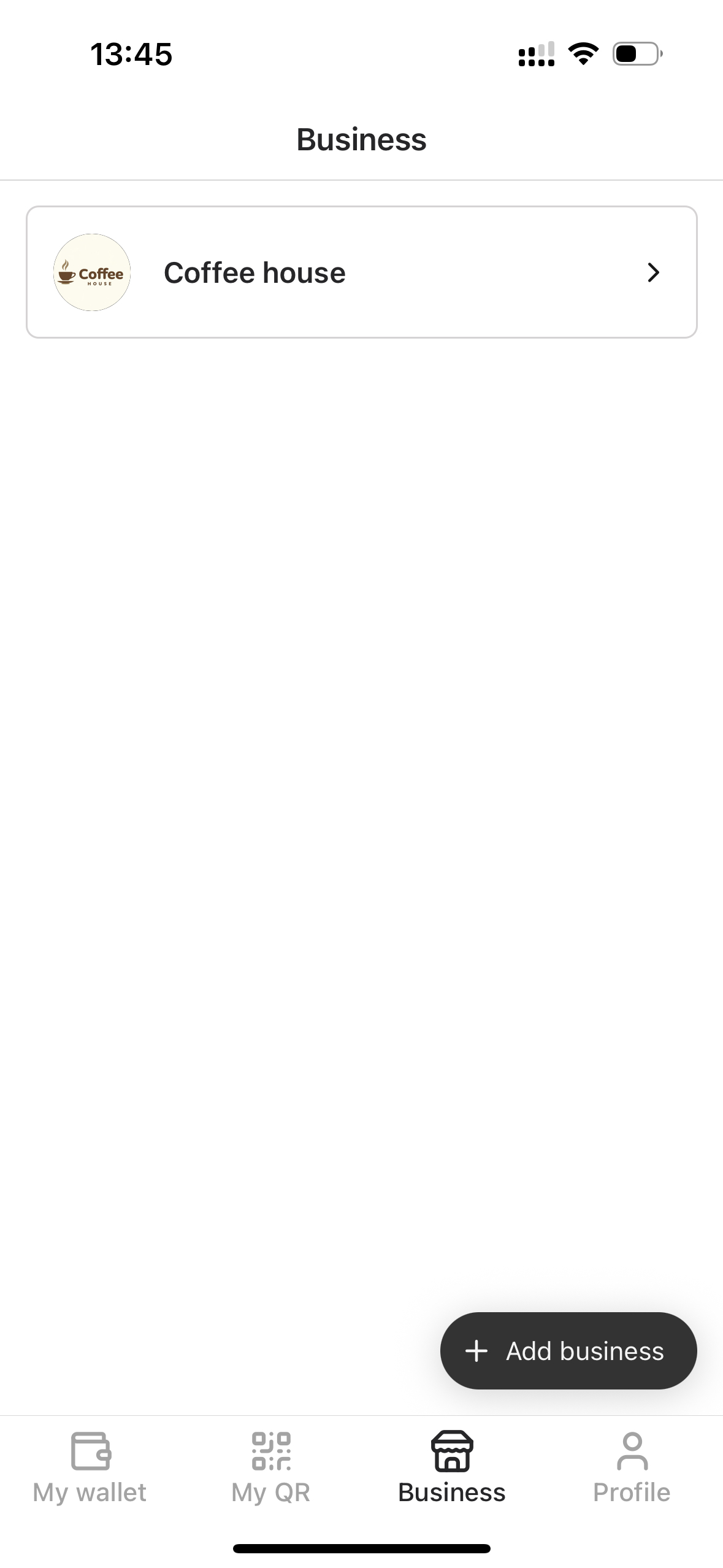
Select the business you’d like to invite members to
Step 2: Open the “Team” section
Section titled “Step 2: Open the “Team” section”Inside the business screen, scroll it down and find the Team section.
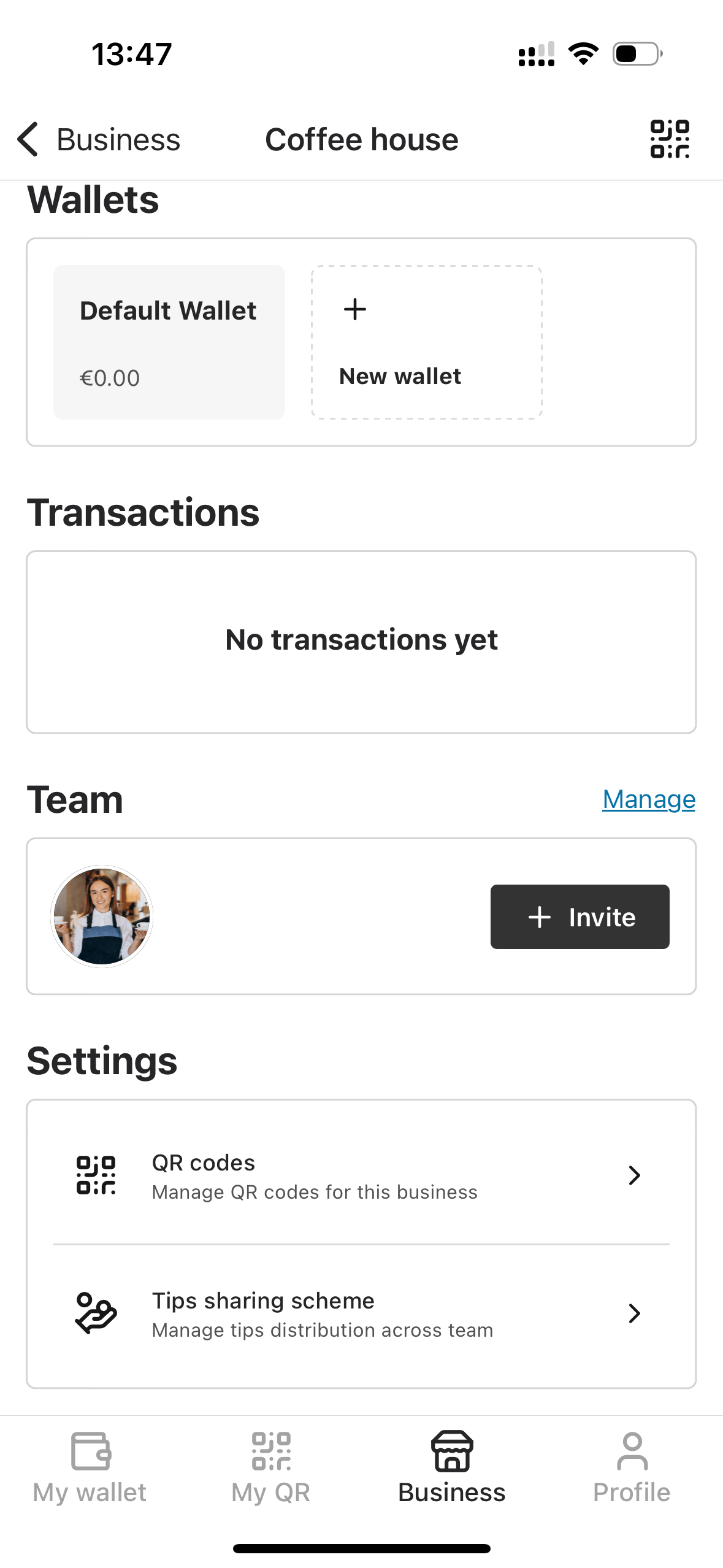
Manage your team from this section
Step 3: Click “Invite” members button
Section titled “Step 3: Click “Invite” members button”You can invite team members in two ways:
- Share a unique invite link — copy and send it directly to your teammates (via chat, messenger, etc.). This link is valid for 24 hours from the moment it’s created.
- Enter their email addresses — GoTips will send official invitation emails for you. These links are valid for 7 days, giving teammates more time to join.
Both options will automatically add members to your business team once they accept.
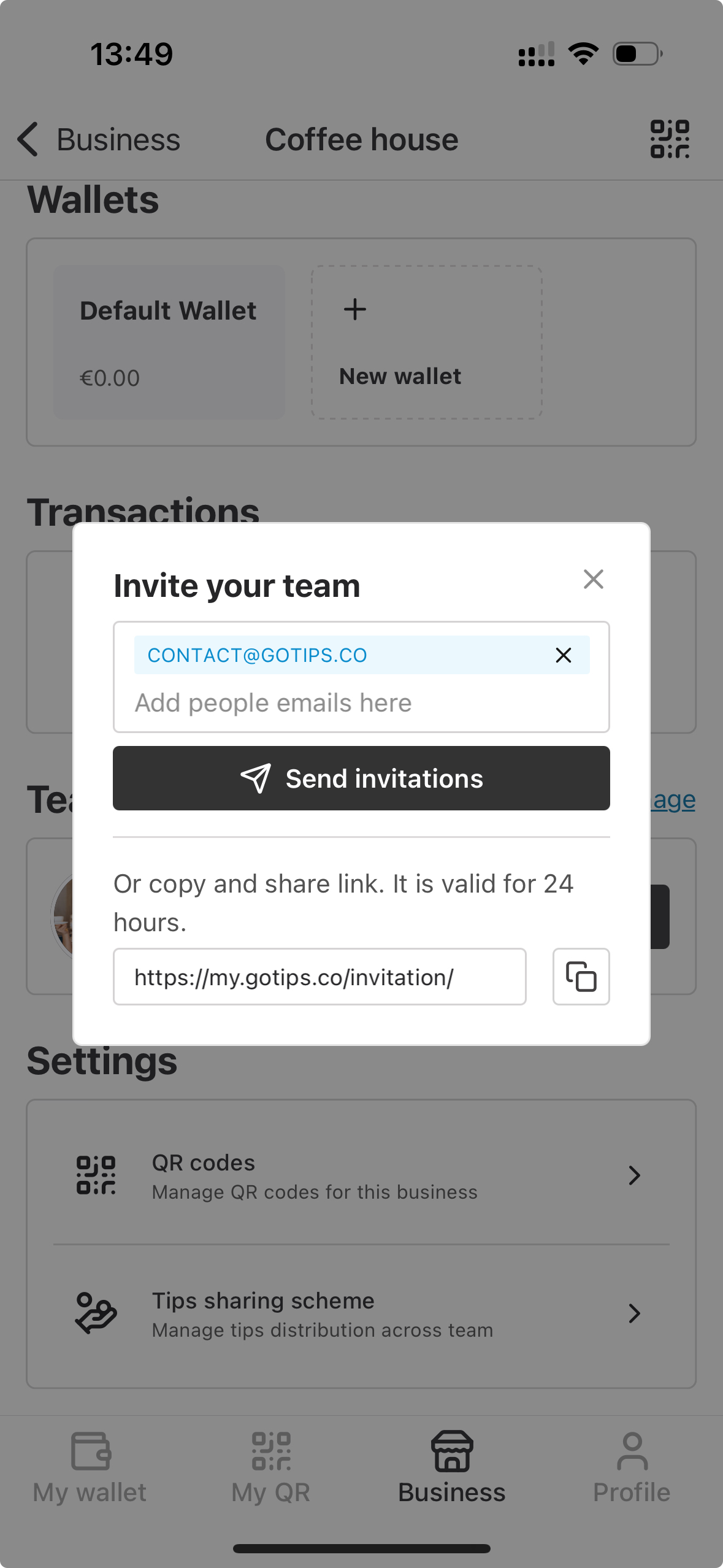
Share invitation link or send it to email
Step 5: Managing team members
Section titled “Step 5: Managing team members”All joined members will appear in your Team list.
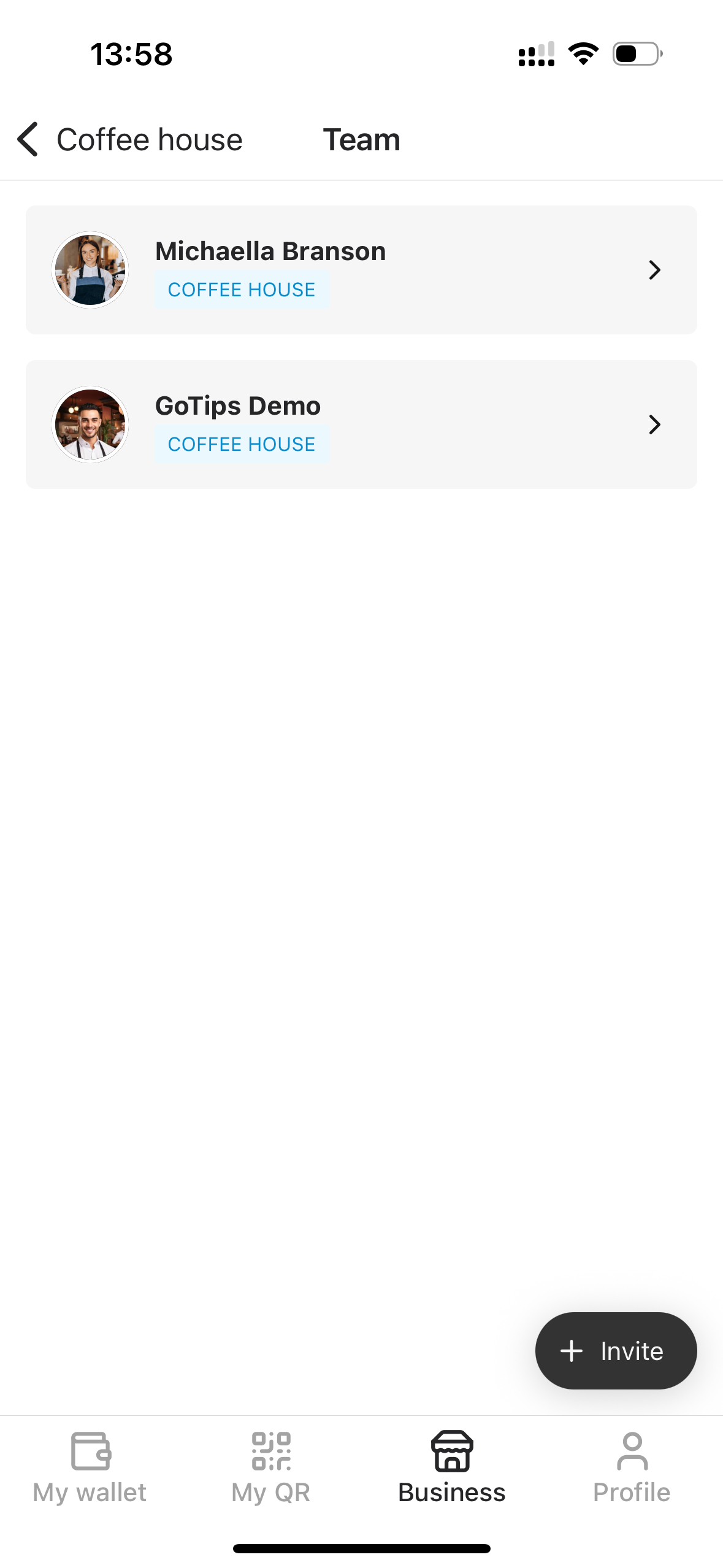
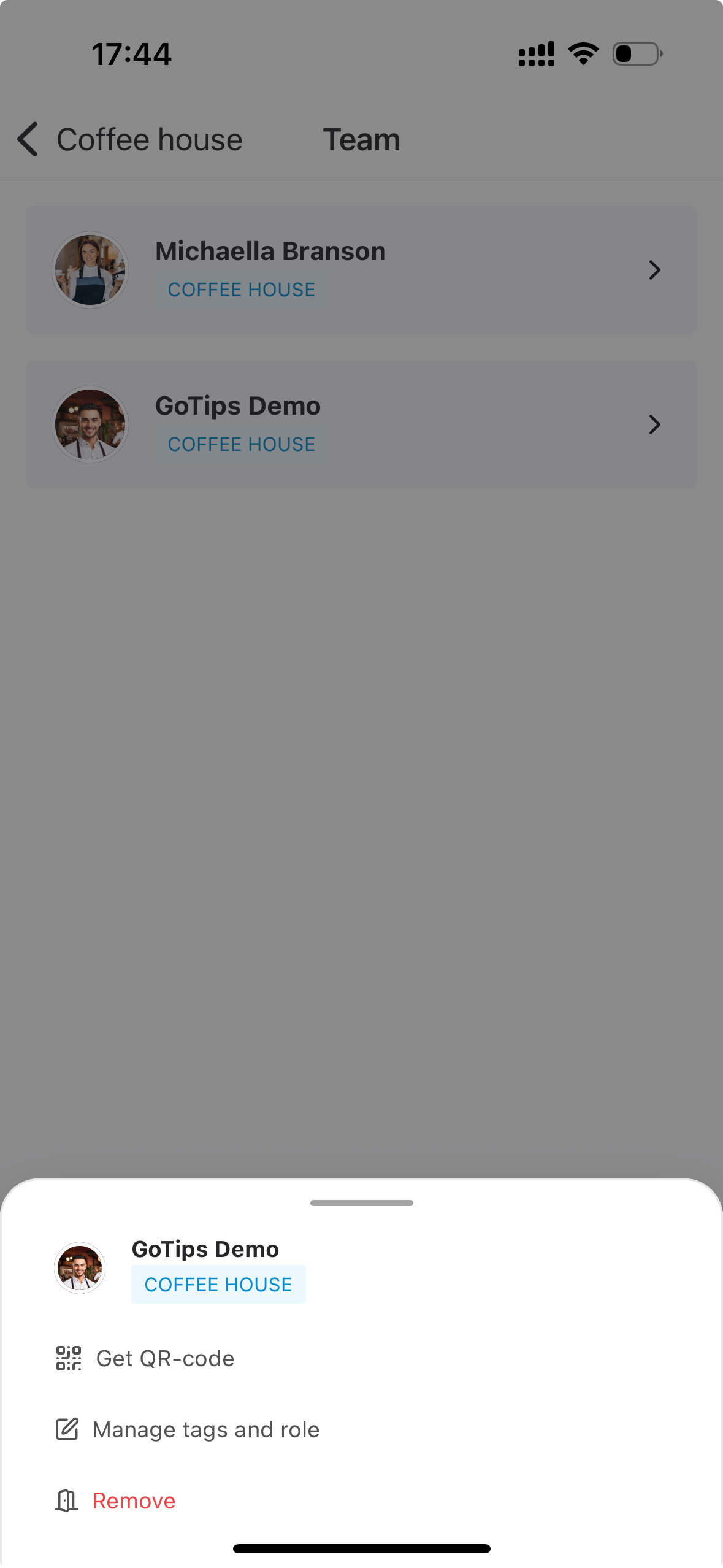
Team members appear here once they accept your invite. Click on member to manage it.
🔐 Manage roles
Section titled “🔐 Manage roles”Every team member in a business has a role. Roles define what they can (and can’t) do inside the business.
-
👑 Owner
- The person who created the business
- There is always only one Owner.
- Has the same permissions as Admins.
- Cannot be removed by others
- Usually assigned to business owners
-
🛠️ Admin
- Can invite and remove team members
- Can assign roles (User or Admin), but not Owner
- Can set up tip distribution rules, tags, and manage the team
- Usually assigned to managers of the business
-
🙋 User
- Can receive tips under the business
- Can participate in tip distribution rules
- Cannot manage other users or settings
- Usually assigned to workers of the business, who’s supposed to receive tips
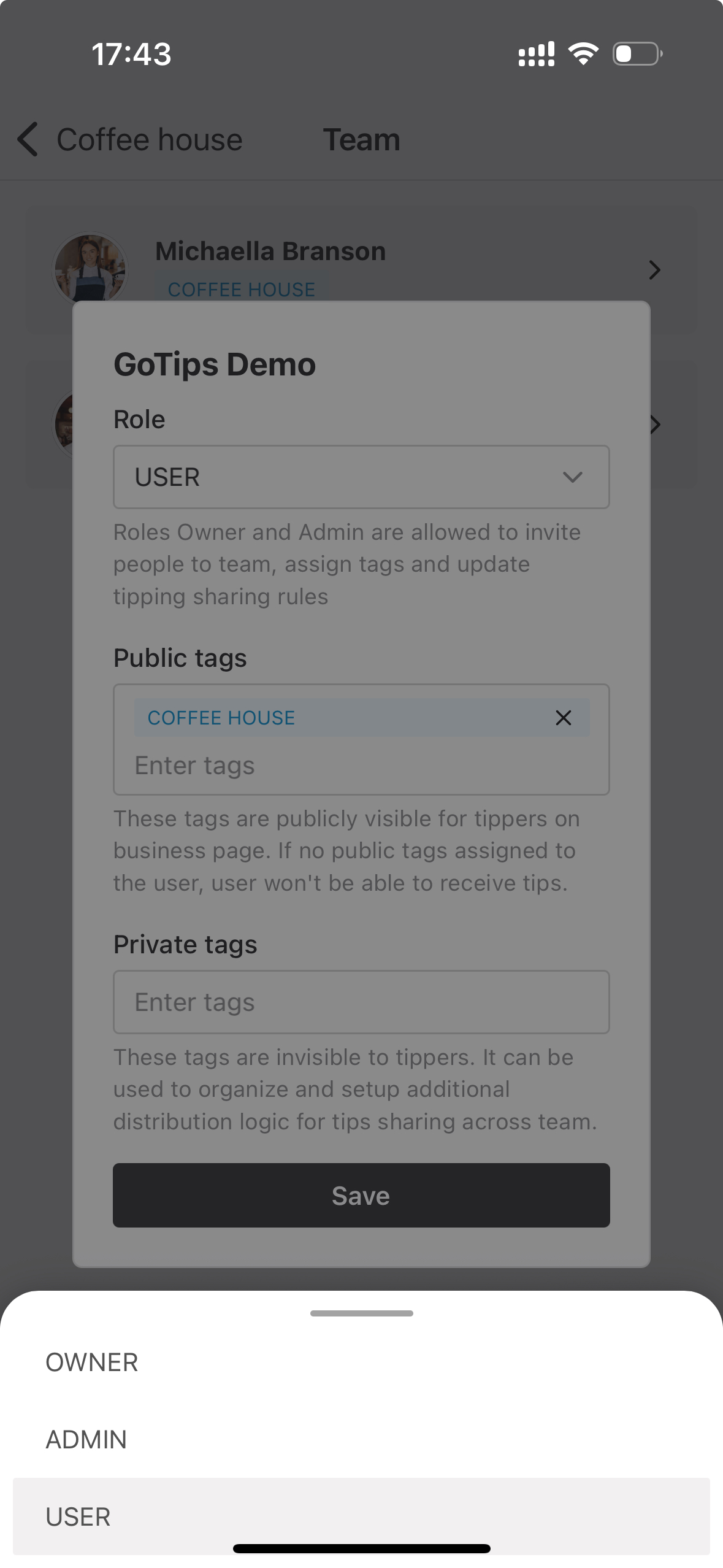
You can change a team member’s role at any time.
❌ Removing a team member
Section titled “❌ Removing a team member”If a team member no longer works with you — for example, they’ve left the company or changed roles — you can remove them from the business.
Removing someone means they’ll no longer receive tips through this business and won’t appear in future tip distribution rules. It doesn’t affect their personal account or other businesses they might be part of.
🏷️ Managing tags
Section titled “🏷️ Managing tags”Tags help you organize your team — especially in larger businesses with many staff members.
There are two types of tags:
-
Public tags are visible to customers when they scan a QR code that lists multiple team members. They make it easier for guests to find the right person. Example: “Main Hall” — so a guest can filter and leave a tip for someone who served them there.
-
Private tags are visible only to the business team. They’re useful for internal structure, reporting, or setting up automated tip distribution rules (e.g. distributing tips differently for “Bar” vs “Kitchen”).
When someone is added to the team, they’re automatically assigned a default public tag that matches the name of the business — you can change or add more at any time.
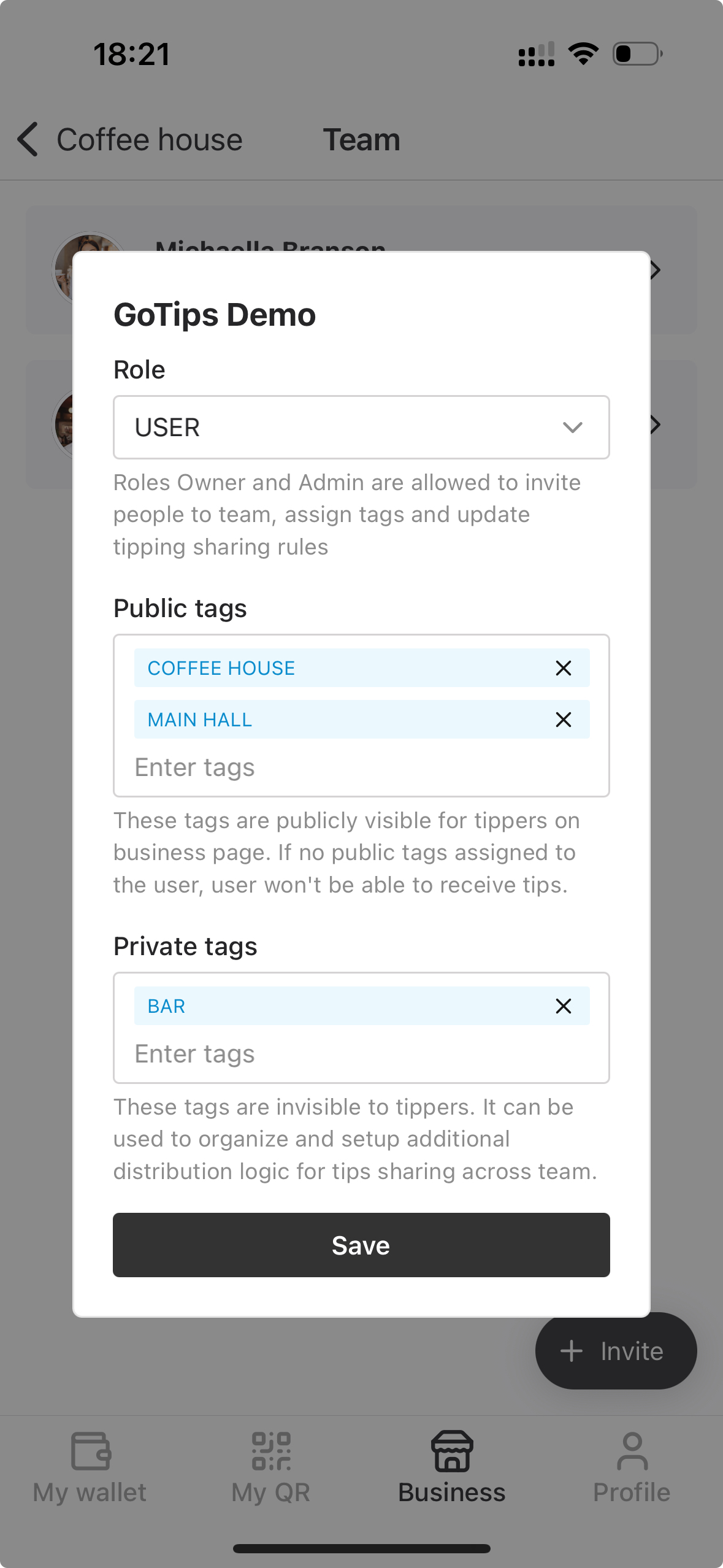
You can assign public and private tags for team member at any time.