Viewing Tips
Stay on top of your earnings, ratings, and feedback. Here’s how to navigate your tip data effectively.
Step 1: Understand Where Tips Go
Section titled “Step 1: Understand Where Tips Go”There are multiple types of QR codes through which tips can be received:
- Personal QR codes — tips go directly to the team member’s wallet.
- Team or Custom QR codes — tips are collected into the Business wallet, and can later be distributed (manually or automatically).
Learn more about QR code types
Who can see what?
Section titled “Who can see what?”- Business owners/admins: can view all tips received via any QR code linked to the business (even personal QR codes).
- Team members: can only view tips received through their personal QR code, or tips assigned to them via distribution.
Step 2: Find your tips history
Section titled “Step 2: Find your tips history”For Team Members
Section titled “For Team Members”- Log in to the app or web dashboard.
- Go to My Wallet.
- You’ll see:
- Tips received via your personal QR code.
- Tips distributed to you (either automatically or manually).
- Balance of your wallet and transaction history.
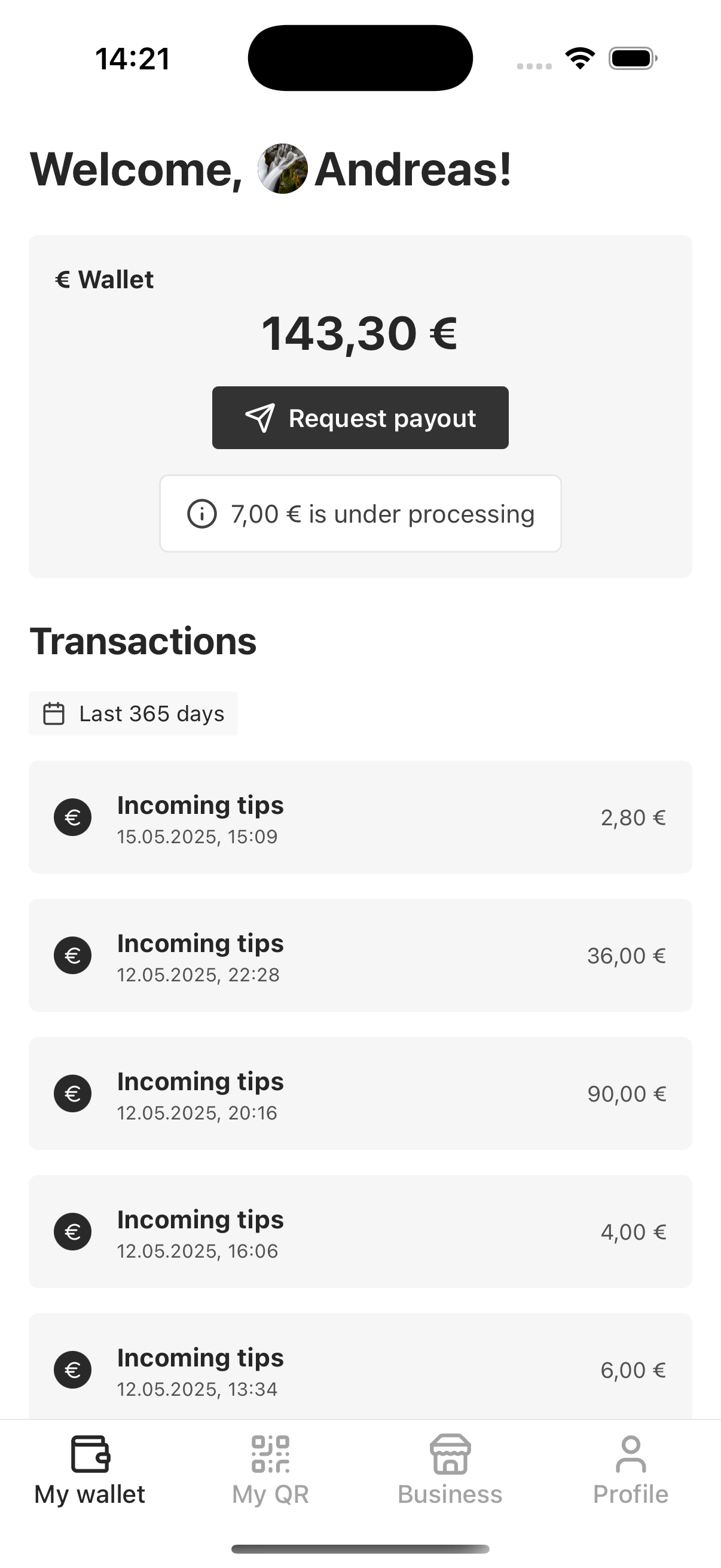
📷 Wallets and transactions
For Business Owners and Admins
Section titled “For Business Owners and Admins”- Open the GoTips app or website and log in.
- Navigate to Business -> Transactions (see all).
- Here, you’ll see:
- All tips collected through any QR code tied to your business (personal, team, or custom).
- Filter transactions by date
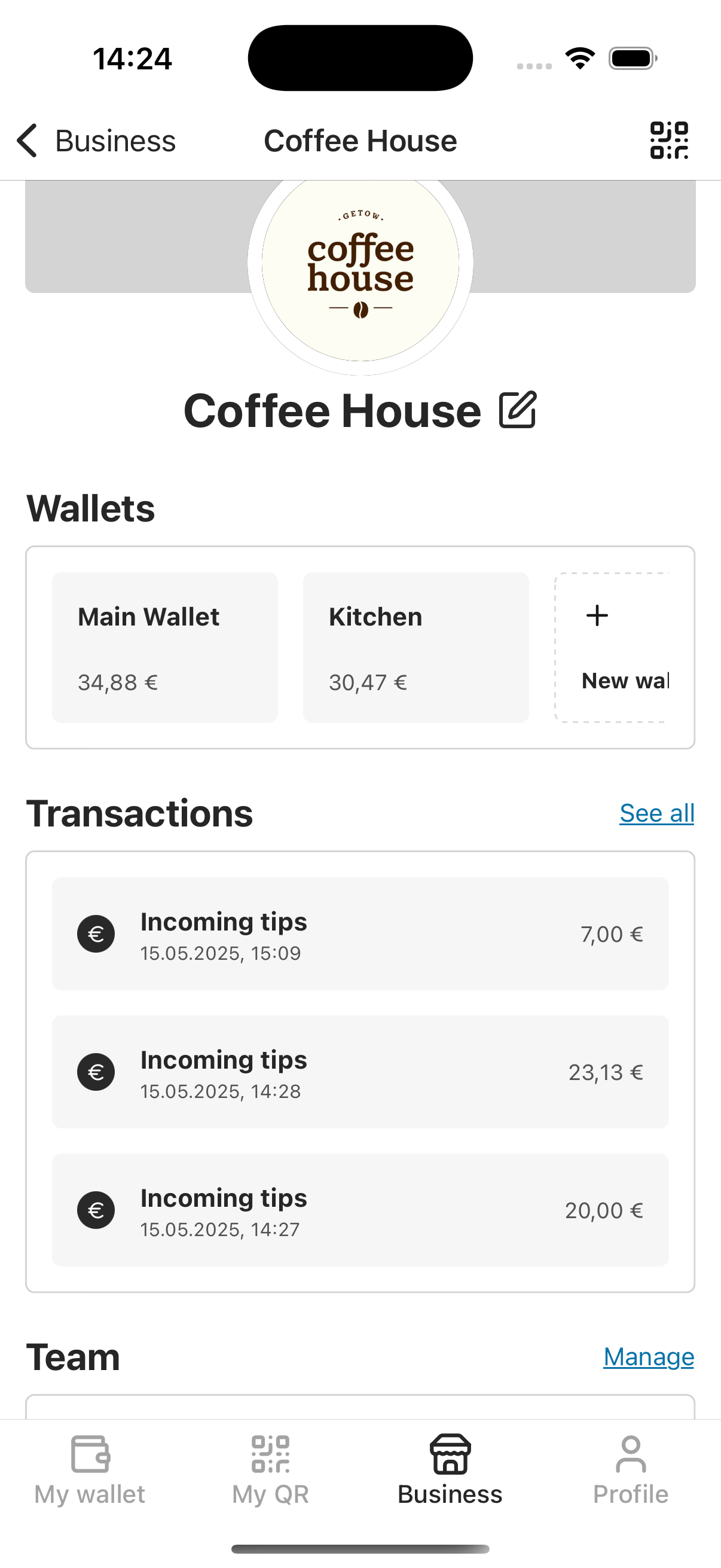
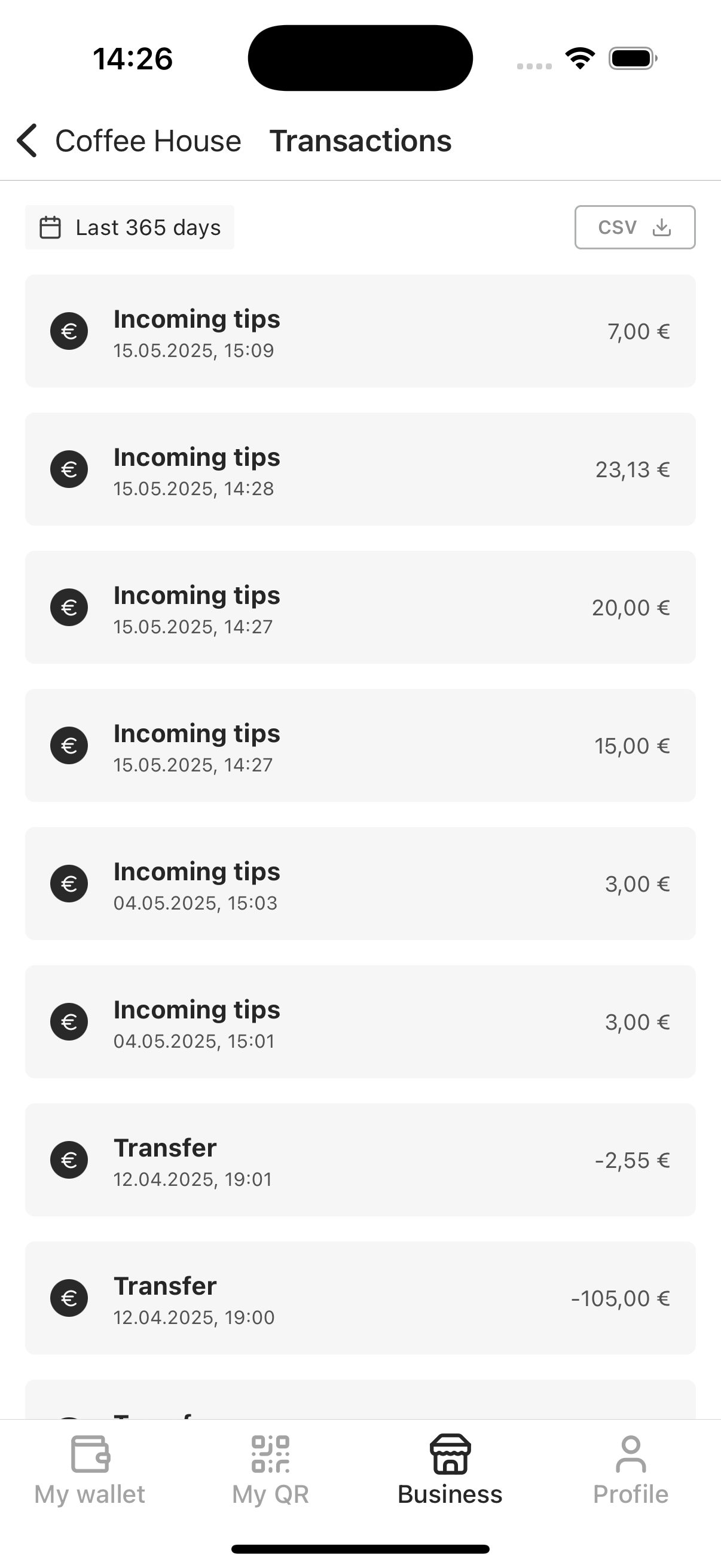
Step 3: Viewing tip details
Section titled “Step 3: Viewing tip details”Click on any transaction to view:
- Amount
- Date and time
- Feedback and rating (if provided)
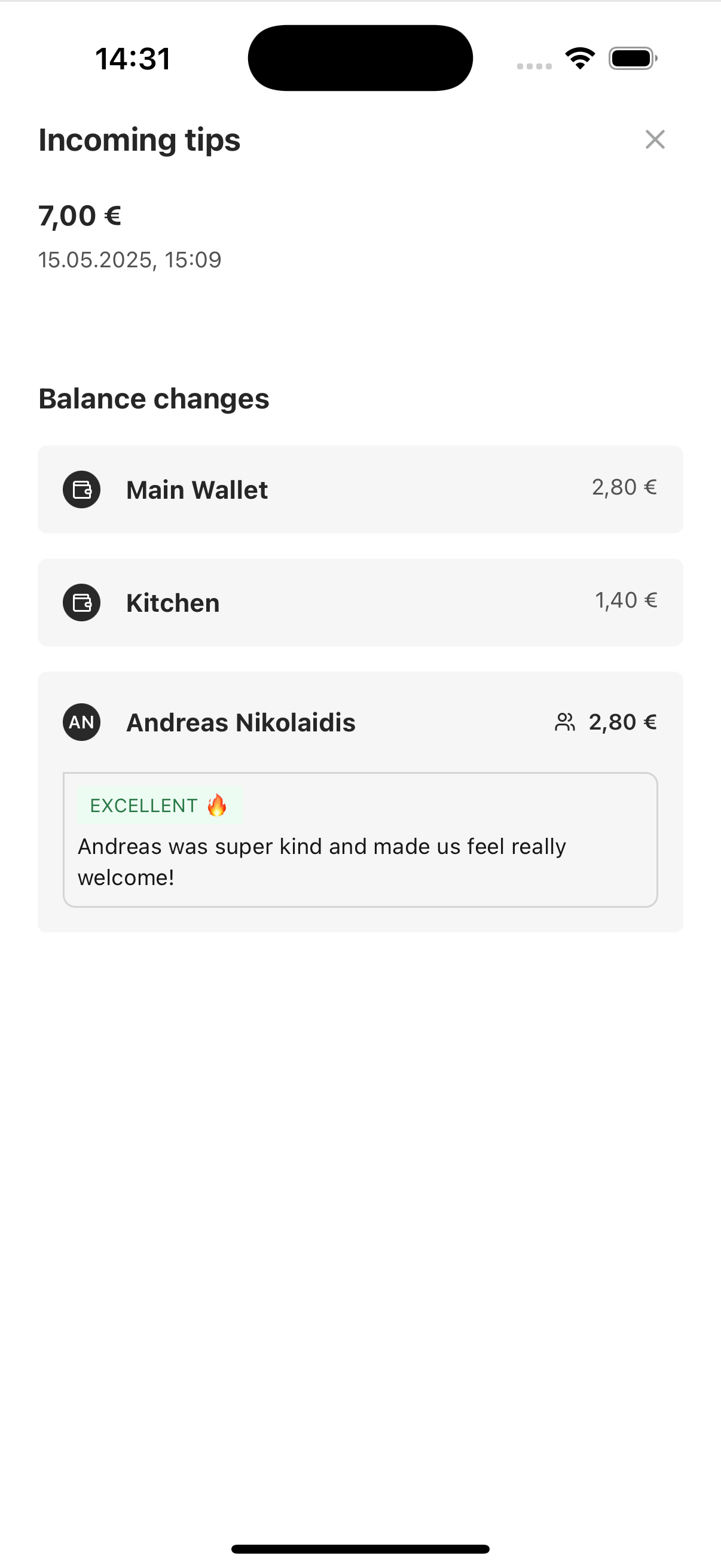
📷 Transaction details
According to example above, 7 EUR has been tipped to personal QR code of Andreas Nikolaidis and automatically distributed, according to rules of the team:
- 2.80 EUR routed to main wallet of business. Team admin consider this wallet to be distributed across hostess and cleaning.
- 1.40 EUR routed to kitchen wallet of business. Team admin once a week distribute it across kitchen team (using tag).
- 2.80 EUR routed to Andreas.
Learn more about automatic tips distribution
Feedback and rating (Excellent), which was provided by customer is also visible here.